Geotab GO Anywhere Battery-Powered Device
Support Document
0 mins to read
Learn more about the features and technical specifications of the GO Anywhere, Geotab's first generation asset tracker that allows you to maintain visibility over the Telematics Fleet Management Application.
Support Document
For the most up-to-date version of this document, visit: https://gtb.link/1nqa
EN-GB EN-AU FR-CA FR-FR DE-DE NL-NL
Product overview
GO Anywhere™ is a compact, rugged, and highly adaptable asset tracker built to monitor and safeguard your most valuable assets. Designed for easy installation on powered or non-powered equipment, it provides reliable last-known location updates to help businesses optimize utilization, and streamline operations. With seamless integration into MyGeotab, GO Anywhere offers user-configurable ping rates, extended battery life, and robust security features to meet a variety of tracking needs. Whether you’re managing equipment, tools, materials, or anything else valuable enough to track, GO Anywhere ensures you always know where your assets have been, empowering smarter and more efficient asset management.
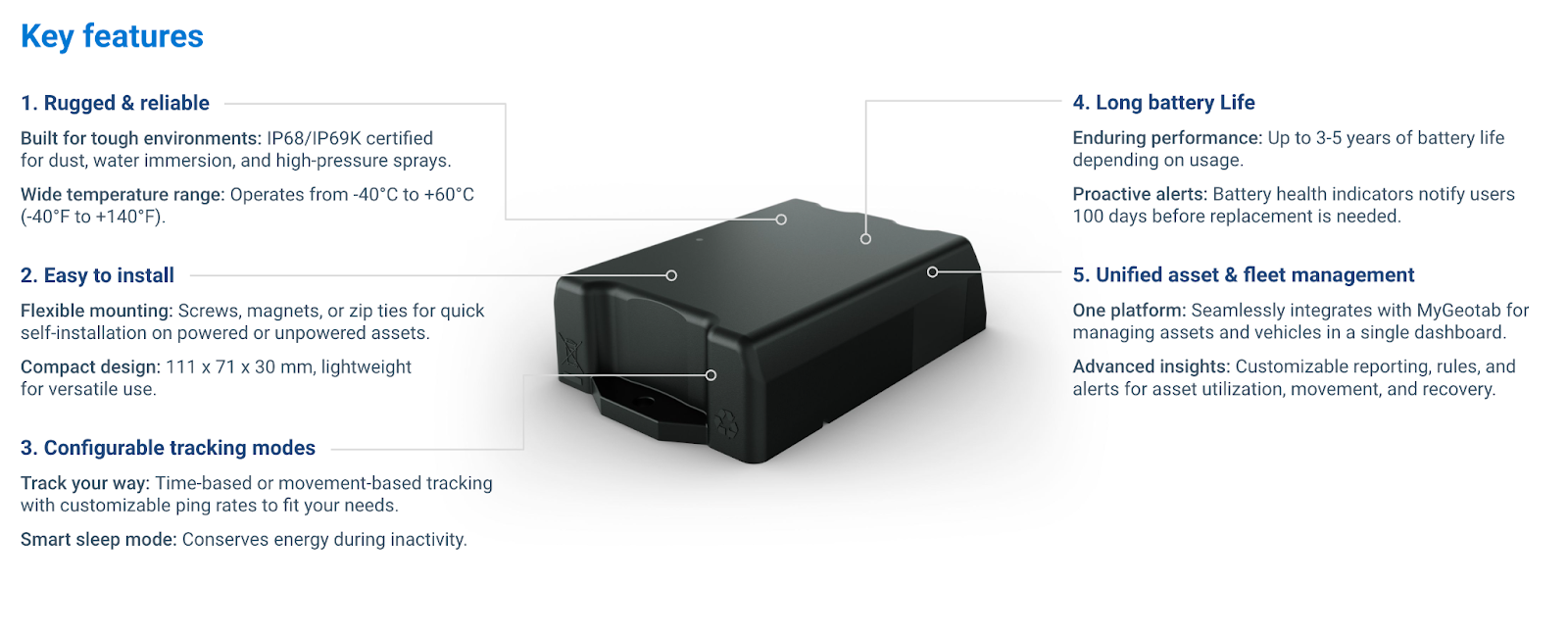
Device functionality
The GO Anywhere device can operate in two modes: Time Based Mode and Movement Based Mode.

Time Based Mode
✱ NOTE: By default, the GO Anywhere will enter into Time Based Mode after activation, with 5AM reporting setup (24 hours).
✱ NOTE: All times are in respect to the device’s local time zone. Due to network bandwidth considerations, the device may update up to 15 minutes ahead of the times chosen.
In Time Based Mode, the device updates its location based on the time and frequency you set in MyGeotab. The device will report at the times chosen, regardless of the device being in motion or stationary.
Device mode can be configured in the Asset Details page. You can set the device to report every 2, 4, 8, 12, or 24 hours, beginning at your selected time of day.
To update the mode setup:
- Navigate to Assets from the MyGeotab main menu.
- Select an asset to enter the Asset Details page.
- Open Settings > GO Anywhere Settings.

Recommended Use Cases for Time Based Mode:
- Assets which do not take ‘trips’ (i.e. baggage carts)
- Assets which vibrate or operate in small areas
Movement Based Mode
✱ NOTE: All times are in respect to the device’s local time zone. Due to network bandwidth considerations, the device may update up to 15 minutes ahead of the times chosen.
In Movement Based Mode:
- The device will update its location when movement is detected (trip start). This update allows users to understand in MyGeotab that an asset is currently in motion.
- Trip Start begins when a device is moving faster than 15 km/h OR the device’s displacement from its last recorded position exceeds 200m.
- During a trip, the device gathers location data every 30 minutes and stores this information for upload at the trip end.
- Once the device detects that a trip has ended (asset is stationary for 1 hour or more), the device updates all stored data gathered from a trip.
If a device is stationary for more than 72 hours, it will update its location in MyGeotab at the time configured in MyGeotab and will report in every 72 hours following.
✱ NOTE: Movement Based Mode behavior is dictated by the specific asset/use case. Increased battery drain will result if an asset takes frequent trips.
To update the mode setup:
- Navigate to Assets from the MyGeotab main menu.
- Select an asset to enter the Asset Details page.
- Open Settings > GO Anywhere Settings.
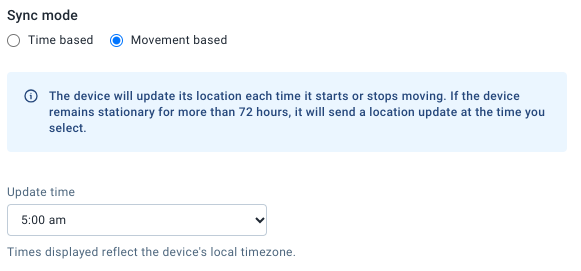
Recommended Use Cases for Movement Based Mode:
- Assets which take trips
- Assets which may stay stationary for prolonged periods of time, but utilized during peak seasons
- Use cases which desire asset pairing functionality to other asset trackers or telematics devices in MyGeotab
High Frequency Update
The GO Anywhere provides a High Frequency Update feature to give you more visibility into your asset’s location.
To enable or disable High Frequency Update:
- Navigate to Assets from the MyGeotab main menu.
- Select an asset to enter the Asset Details page.
- Open Asset Options > High Frequency Mode.
✱ NOTE: When enabled, High Frequency Update increases the update frequency to every 15 minutes while an asset is in motion, to provide you with frequent updates of the asset’s last known location.

✱ NOTE: Once High Frequency Update is enabled, the device will need to wait until its next connection to MyGeotab for the device to begin the 15-minute update frequency (while moving).
✱ NOTE: When enabled, High Frequency Update will have a significant impact on battery life and therefore the overall life of your GO Anywhere device.
Battery Insights
MyGeotab provides battery insights about your GO Anywhere asset tracker: both the device’s State of Charge (SOC) and Estimated Life Remaining.
- State of Charge (%): Calculated based on energy utilization onboard the device for operations such as GPS location and cellular upload
- Estimated Life Remaining (Days, Months, Years): Calculated based on the average battery usage of each GO Anywhere device over a period of 31 days. Important notes about estimated life remaining:
- Changes to a device’s reporting mode (time, movement, high frequency update) take approximately 31 days to be reflected in MyGeotab.
- Changes in device operation or environmental factors can affect estimations.
- If there is insufficient data for a given device, Geotab will estimate remaining battery life based on an average of utilization of all devices.
- Currently Unavailable is a temporary status which will typically resolve within three days of a device being added to MyGeotab, as Geotab’s DNA pipelines discover new devices.
Security
Geotab platform security is designed for end-to-end protection of your data. Key implementations include the following:
- The GO Anywhere network interfaces use authentication, encryption, and message integrity verification.
- The GO Anywhere device is individualized. Each device uses a unique ID and non-static security key, making it difficult to fake a device’s identity.
- Over-the-air updates use digitally-signed firmware to verify that updates come from a trusted source.
Support and troubleshooting
A Manual Health Check forces the GO Anywhere to perform a set of diagnostics and upload results to MyGeotab. In order to force the GO Anywhere device to perform a manual health check, please follow these instructions:
- Place the magnetic strip below the LED and hold for 5 seconds
- Remove the magnetic strip, the LED will begin to flash indicating that the health check has begun
In response to a health check, GO Anywhere will respond with the LED feedback below:
LED State | What’s going on? | |
| Flashing green | Health Check in progress Do not touch or move the device. |
| Solid green | Health Check successful No action required. |
| Flashing red | Health Check failed Contact support. |
| Solid red | Health Check failed Check temperature and cell network - then retry. (operating range: -40 to +85°C). Re-try activation:
Remove the magnetic strip and check the LED status. |
Technical specifications and features
Cellular | Modem: LTE (CAT-M1): TB1-LTM AT&T/Rogers/Telus/Bell/T-Mobile/Telenor/Telefonica/Verizon
Antenna: GNSS Receiver (inside the device) |
SIM | 4FF Nano SIM tray |
GNSS Receiver | GNSS engine (GPS/Galileo/SBAS/WAAS/EGNOS/MSAS/GAGAN)
|
Accelerometer | 3-axis accelerometer
|
Battery | Long-lasting battery (up to 3-5 years depending on use) with a health indicator, intelligent sleep mode, and energy-efficient design. Three AA lithium iron disulfide batteries (non-removable) Total capacity: 14Wh ✱ NOTE: The batteries are not replaceable. Follow proper battery disposal procedures. Disposal of a battery into fire or a hot oven, or mechanically crushing or cutting of a battery, can result in an explosion |
IP rating | IP68 and IP69K |
Mechanical | Maximum size: 111 mm L x 71 mm W x 29.5 mm H Weight: 166.7 g (0.37 lbs) Housing: Polycarbonate (PC) thermoplastic two-piece housing (Flammability rating: UL 94 V-0) |
Environmental | Operating Temperature -40 °C and +60 °C SAE J1455
|
Compliance | FCC, ISED, PTCRB, CE, RCM |
WARNING! Prior to device installation, read and follow the Important safety information and limitations of use section of this document. Always read and follow all safety information to prevent loss of asset control and serious injury.
! IMPORTANT: The magnet mount is intended for stationary assets only, and may not be suitable for roadway use due to the risk of detachment.
WARNING! Some installations are not straightforward and must be completed by an Authorized Geotab Installer to ensure a secure installation. An unsecure device installation can result in serious personal injury or significant damage to assets. Examples requiring professional installation from an Authorized Geotab Installer are when:
- The device is not fully secured and may come loose with vibrations or accidental contact, or get knocked.
- The Installer questions their ability to complete a secure installation according to the following instructions.
- Mounting modifications are required to secure the device (for example, removing of panels).
WARNING! Do not attempt to install, reconfigure, or remove any product from an asset while the asset is in motion or otherwise in operation. All installation, configuration, or removal must be done only in stationary assets which are securely parked. Attempting to service devices while the asset is in motion could result in malfunctions or collisions, leading to death or serious personal injury.
Installing and activating the GO Anywhere Asset Tracker
Installation video
To view an installation video, refer to How to Install the Geotab GO Anywhere Asset Tracker.
Quick start guide (Device activation/setup)
Please reference the Quick start guide for information on how to activate the GO Anywhere, LED feedback, where to verify activation, and how to get started with the device.
IMPORTANT INFORMATION:
- Add the device to the database before activation.
- Activate the device in good cellular coverage and with a good view of the sky for GNSS/GPS. Outside is optimal.
✱ NOTE: If activation is unsuccessful, the device will automatically re-attempt activation. If you would like to manually force a retry, reapply the Remove to Activate magnet for more than 5 seconds and remove. The magnet should be placed directly below the LED located on the device.
Device billing and warranty
Billing
- All GO Anywhere devices are billed on the Asset Plan
- Suspend Mode is not supported by the GO Anywhere.
- The GO Anywhere ships in an inactivated state, and will activate at the expiry of the auto-activation period (120 days) or at the start of an activation attempt (corresponding with removal of the magnet adhered to the device), whichever occurs first.
Warranty
Please refer to Geotab’s warranty statement.
Returns
- All returns must include a valid Geotab return number.
- Since GO Anywhere devices contain lithium batteries, which are classified as Dangerous Goods, specific shipping labels are required. Here are options based on different scenarios:
- Recycling: If the customer wishes to dispose of the product, they should follow proper recycling protocols for electronic devices and batteries.
- Return Without Replacement: If the customer does not want a replacement device and prefers to return the product, they have two options:
- Remove and properly dispose of the batteries according to local regulations.
- Choose to recycle the entire device (as described in option 1).
- Replacement: If the customer intends to replace the device, they should order a new device. The replacement device can be shipped back using the original box, provided the box is still in good condition and still has the UN label clearly visible on the outside of the box.
Support
If you encounter any issues, follow these troubleshooting steps to effectively report the problem to the Geotab Support team:
- Identify the issue — Identify what actions lead to the situation, any error messages that appeared, and take note of the date and time that the issue occurred.
- Document the issue — Provide clear details about the situation, including screen captures or video clips that demonstrate the issue.
- Access MyAdmin Helpdesk — Geotab Support should be your primary point of contact. If you are the Customer, contact your authorized Geotab Partner.
- Submit ticket — After all necessary details are provided, submit the ticket.
Important safety information and limitations of use
For the latest version of the Limitations of Use, please visit: goo.gl/k6Fp0w.
NOTICE: This product does not contain any user-serviceable parts. Configuration, servicing, and repairs must only be made by an authorized reseller or installer. Unauthorized servicing of these products will void your product warranty.
NOTICE: The EU Declaration of Conformity is available at this link.
WARNING! The magnets may cause serious injury if ingested. Keep away from children.
CAUTION! The magnets produce a strong magnetic field that can adversely impact magnetic media (for example, credit cards) and small electronics. Exercise caution, and avoid close contact with the magnets to safeguard the electronics.
WARNING! The magnets are strong, and may cause harm if mishandled. Always slide the magnets when trying to separate or join them to avoid personal injury or damage.
Regulatory statements
Warning: RF Exposure Compliance
The antennas used for this transmitter must be installed to provide a separation distance of at least 20 cm from all persons and must not be co-located or operating in conjunction with any other antenna or transmitter. Users and Installers must be provided with antenna installation instruction and transmitter operating conditions for satisfying RF exposure compliance.
Canada
CAN ICES-003 (B) / NMB-003 (B)
This device contains license-exempt transmitters/receivers that comply with Innovation, Science and Economic Development Canada’s license-exempt RSSs. Operation is subject to the following two conditions:
- This device may not cause interference.
- This device must accept any interference, including interference that may cause undesired operation of the device.
USA
This device complies with part 15 of the FCC Rules. Operation is subject to the following two conditions:
- This device may not cause harmful interference.
- This device must accept any interference received, including interference that may cause undesired operation.
✱ NOTE: This equipment has been tested and found to comply with the limits for a Class B digital device, pursuant to part 15 of the FCC Rules. These limits are designed to provide reasonable protection against harmful interference in a residential installation. This equipment generates, uses and can radiate radio frequency energy and, if not installed and used in accordance with the instructions, may cause harmful interference to radio communications. However, there is no guarantee that interference will not occur in a particular installation. If this equipment does cause harmful interference to radio or television reception, which can be determined by turning the equipment off and on, the user is encouraged to try to correct the interference by one or more of the following measures:
- Reorient or relocate the receiving antenna.
- Increase the separation between the equipment and receiver.
- Connect the equipment into an outlet on a circuit different from that to which the receiver is connected.
- Consult the dealer or an experienced radio/TV technician for help.
Changes or modifications not expressly approved by Geotab could void the user’s authority to operate the equipment.

EU
Product Wireless InformationB1: 1920-1980 MHz: Max 20.9 dBm EIRPB3: 1710-1785 MHz: Max 20.7 dBm EIRPB5: 824-849 MHz: Max 21.0 dBm EIRPB8: 880-915 MHz: Max 21.4 dBm EIRPB20: 832-862 MHz: Max 21.3 dBm EIRPB28: 703-748 MHz: Max 21.3 dBm EIRP
Germany
Wir besitzen keine Versand- und Lagerfläche in Deutschland und sind nicht von der Rücknahmepflicht nach § 17 ElektroG betroffen.



