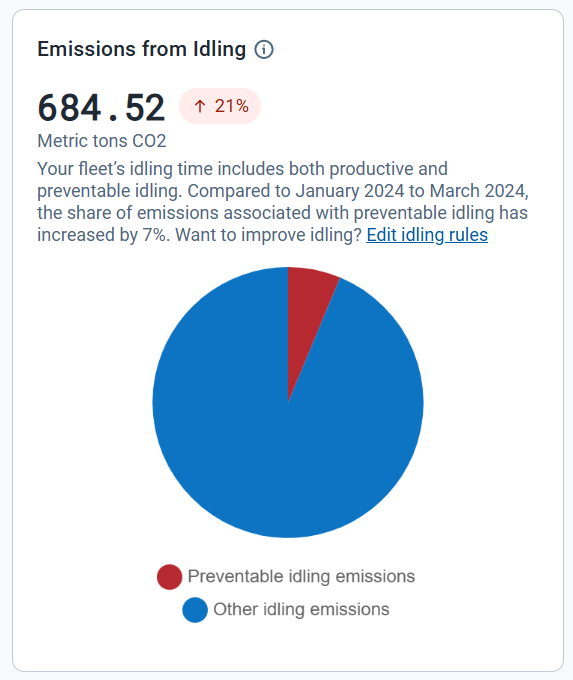Sustainability Center User Guide
Support Document
0 mins to read
The Sustainability Center is used by Fleet Administrators who have access to entire fleets or groups of fleets to review sustainability trends, and make decisions based on objective energy and fuel data, in an effort to reduce environmental impact.
User Guide
November 2025
Introduction
Sustainability Overview (formerly Sustainability Center) is used by Fleet Administrators who have access to entire fleets or groups of fleets to review sustainability trends, and make decisions based on objective energy and fuel data, in an effort to reduce environmental impact.
To access Sustainability Overview, from the main menu, navigate to Sustainability > Overview.

Getting started: security clearances and fleet setup
Security clearances and user types
Sustainability Overview is available to MyGeotab users with Administrator, Supervisor, and View Only security clearances. A user must also have the following security clearances enabled:
- “View Sustainability Overview”
- “Fuel and EV energy usage report”
The Sustainability Overview will not display in the MyG UI in the Sustainability section of the navigation menu unless both of the above permissions are enabled.
To view idling exception data within the Sustainability Overview, an additional security clearance is required:
- “View exceptions”
If the “View exceptions” permission is disabled, the associated chart will not be visible in the Sustainability Overview.
See Clearances in the Product Guide to learn more about enabling security clearances for your users.
Fleet setup
! IMPORTANT: Verify Vehicle Powertrain Classifications Before Use
Before using the Sustainability Overview, ensure that all vehicles in your fleet are correctly classified by powertrain type:
- Internal Combustion Engine (ICE)
- Battery Electric Vehicle (BEV)
- Plug-In Hybrid Electric Vehicle (PHEV)
Accurate powertrain classification is essential for the Sustainability Overview to properly aggregate and report fuel and energy usage data.
If any vehicles are manually classified or missing a powertrain type, their data may not appear correctly in reports or dashboards.
We recommend reviewing and updating vehicle powertrain classifications in your system settings before accessing the Sustainability Overview.
Key features
Monitor key performance metrics:
- CO2 Emissions Trends
- Emissions Intensity
- Absolute Tailpipe Emissions
- Avoided Tailpipe Emission from EVs
- Fuel & Energy Trends
- Fuel & EV Energy Economy
- Fuel & EV Energy Usage
Evaluate reduction opportunities:
- Idling reduction and impact on emissions and fuel
- Light-duty electrification potential
✱ NOTE: The Sustainability Overview does not support FedRAMP devices/servers.
Navigating the Sustainability Overview
Sustainability Overview is displayed in three distinct sections: metric summaries, a trend graph, and opportunities for reduction (idling and transitioning to EVs).
Filter dropdown menu
The page can be navigated by using the filter bar at the top of the screen. There are three ways to filter the data displayed:
- Group: The company groups to which the assets belong
- Date Range: Last three months, last quarter, last year, or this year
- Powertrain type: Battery electric vehicle, internal combustion engine, or plug-in hybrid electric vehicle
✱ NOTE: Having no powertrain selected will cause all vehicle data to be displayed which is considered as the All powertrain type.
Metric summary cards
The metric summary cards section provides a broad view of the metrics related to your selected powertrain. These cards only display data that exists within the selected date range. The available metrics are:
Selecting one of these metrics updates the trend chart and opportunities for reduction sections accordingly.

Trend graph
The trend graph provides an overview of how your selected metrics have changed over time. For some metrics, multiple tabs display, allowing you to see the numbers as averages over a per-unit distance basis or as absolute values.
The number above the graph and the percentage change (represented by colored pills) are based on your selected date range, even though the graph shows the entire year’s worth of data. For more details on each metric's trend graph, visit the Trends section contained within each metric section in this guide.
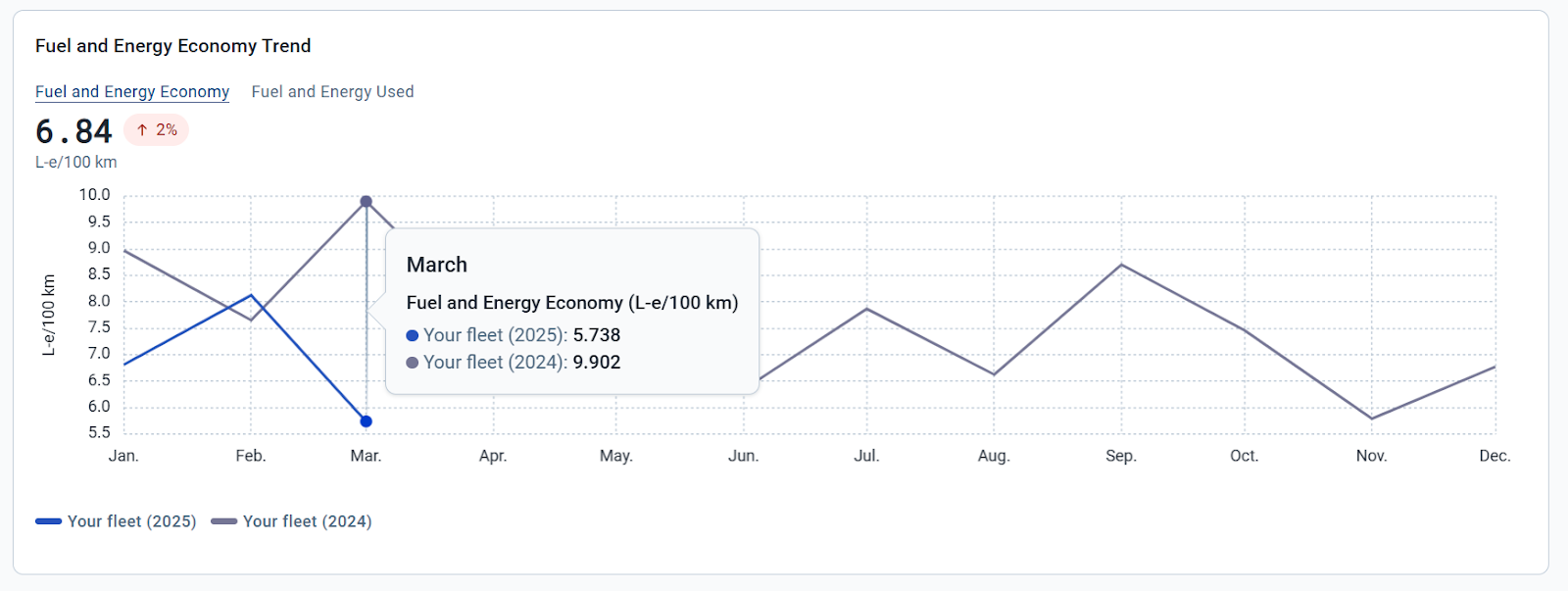
Opportunities for reduction
The opportunities for reduction section provides data related to fuel usage and emissions from idling, and an estimation of how much could be reduced. This section updates dynamically based on the selected metric summary card:
- If you select Emissions Intensity, opportunities will be displayed in terms of emissions reduction.
- If you select Fuel and Energy Economy, opportunities will be displayed in terms of fuel and energy savings.
✱ TIP: Toggle between summary cards to explore reduction opportunities from different perspectives — emissions or fuel usage.The pie chart informs you of how much fuel is used or emissions are produced while idling, along with an estimate of how much you can reduce within your fleet. The bar chart displays the total idling exceptions (associated with your built-in MyGeotab Idling and Idling Within Zone rules) and their total duration in hours. The data table tells you the top 20 groups that have the largest percentage of emissions produced or fuel used while idling.
For more detail on either of these charts, visit the Opportunities for Reduction section contained within each metric section within this guide.
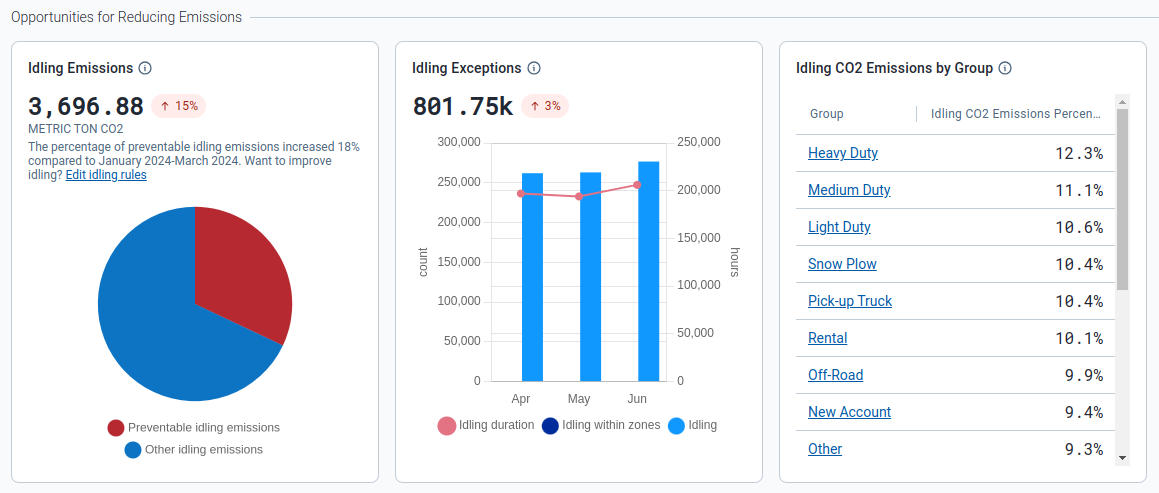
Transitioning to EVs
The Transitioning to EVs section outlines how much of your light-duty fleet can be replaced by electric vehicles (either Plug-in Hybrid or Battery Electric Vehicles). It also shows the amount of emissions your fleet could potentially prevent by switching over to an electric vehicle. See Transitioning to EVs for more detail. For a more in-depth assessment of your fleet’s electrification potential, users are encouraged to run an EV Suitability Assessment.
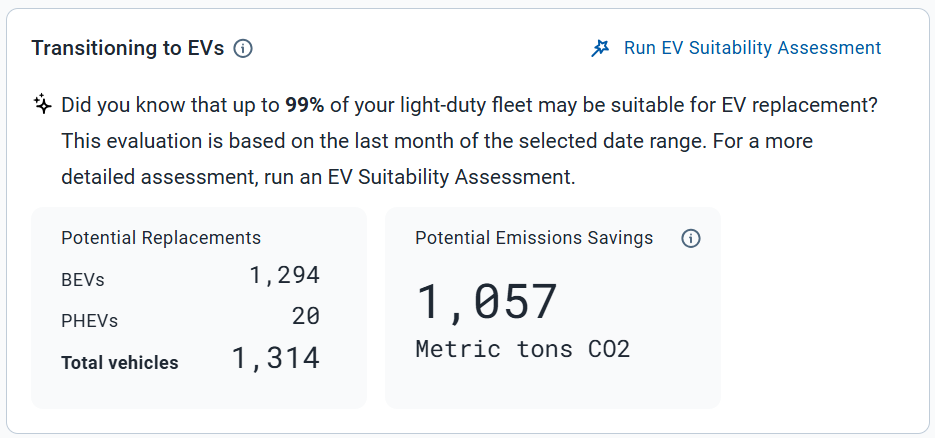
Understanding metric types
Emissions intensity
The Emissions Intensity metric, available under the All, Internal Combustion Engine and Plug-in Hybrid Electric Vehicle powertrains, displays the average amount of CO2 emissions produced by your fleet per distance driven (km/mi) for the chosen date range.
When this metric is selected, the trend graph displays two tabs: Emissions Intensity and Absolute Emissions. The page also displays a pie chart, bar chart and data table detailing opportunities to reduce your fleet’s emissions.

Trends
Emissions Intensity tab
The Emissions Intensity tab shows the amount of emissions produced by your fleet per km/mi for the current year of the chosen date range. These emissions are measured in grams of CO₂ per km/mi.
The average emissions intensity for the selected period is displayed above the line chart, along with the percentage change in emissions intensity compared to the previous period. Hover over the month within the line chart to view the average emissions intensity for that month.

Absolute Emissions tab
The Absolute Emissions tab shows the total amount of emissions your fleet has produced for the current year of the chosen date range. These emissions are measured in metric tons of CO2.
The total emissions produced for the selected period is displayed above the line chart, along with the percentage change in total emissions compared to the previous period. Hover over the month within the line chart to view the total emissions produced for that month.

Opportunities for reduction
The Emissions from Idling pie chart displays the total amount of emissions produced by your fleet while idling within the selected date range. Additionally, it shows the percentage change in idling emissions compared to the previous period. The chart is composed of two sections:
|
|
The Idling Exceptions bar chart displays the total number of times the built-in MyGeotab Idling and Idling Within Zone rules were violated within the selected date range. It also shows the percentage change in total number of idling exceptions compared to the previous period. The chart only displays exceptions for vehicles related to the selected powertrain.
The chart is composed of three sections:
- Idling duration: Displayed as a line graph, this shows the amount of time, in hours, your fleet spent idling each month based on the built-in Idling rule.
- Idling within zones: Displayed as a bar chart, this shows the number of idling exceptions that have occurred each month related to your built-in Idling Within Zone rule.
- Idling: Displayed as a bar chart, this shows the number of idling exceptions that have occurred each month related to your built-in Idling rule.

The Idling CO2 Emissions by Group table displays the top 20 groups that have the largest percentage of their CO2 emissions being produced specifically while idling. This is relative to the total amount of CO2 emissions produced by the group, allowing you to pinpoint improvement areas within the fleet.
Selecting a group within the table will update the Sustainability Overview to display data for that specific group. If you already have a group selected, the top 20 groups displayed will be subgroups within the group you have selected.

Fuel and Energy Economy
The Fuel and Energy Economy metric, available under the All and Plug-in Hybrid Electric Vehicle powertrains, displays the average combined amount of fuel and energy used by your fleet per unit of distance for the selected date range.
The measurement units displayed are dependent on your user settings found under Options > Fuel Economy Measurement. Selecting this metric causes the trend graph to display in two tabs: Fuel and Energy Economy and Fuel and Energy Used.
The page also displays a pie chart, bar chart and data table detailing ways to reduce your fleet's fuel and energy usage.

Trends
Fuel and Energy Economy tab
The Fuel and Energy Economy tab shows your fleet's fuel and energy usage per unit of distance for the current year of the selected date range. The measurement units are based on the units selected in your user settings.
The average fuel and energy economy for the selected period is displayed above the line chart, along with the percentage change in fuel and energy economy compared to the previous period. Hover over the month within the line chart to view the average fuel and energy economy for that month.

Fuel and Energy Used tab
The Fuel and Energy Used tab shows your fleet’s total combined fuel and energy usage for the current year of the selected date range. The measurement units are based on the units selected in your user settings.
The total usage for the selected period is displayed above the line chart, along with the percentage change in usage compared to the previous period. Hover over the month within the line chart to view the total usage for that month.

Opportunities for reduction
The Fuel Used While Idling pie chart displays the total amount of fuel used by your fleet while idling within the selected date range. Additionally, it shows the percentage change in idling fuel usage compared to the previous period. The chart is composed of two sections:
|
|
The Idling Exceptions bar chart is the same as the chart displayed under Emissions Intensity; however, the chart only displays exceptions related to the selected powertrain.

The Idling Fuel Used by Group table displays the top 20 groups that have the largest percentage of their fuel used while idling.This is relative to the total amount of fuel used by the group, allowing you to pinpoint improvement areas within the fleet.
Selecting a group within the table will update the Sustainability Overview to display data for that specific group. If you already have a group selected, the top 20 groups displayed will be subgroups within the group you have selected.

Fuel Economy
The Fuel Economy metric, available under the Internal Combustion Engine powertrain, displays the average amount of fuel consumed by your fleet per unit of distance for the selected date range. The units are dependent on your user settings under Options > Fuel Economy Measurement.
When this metric is selected, the trend graph displays two tabs: Fuel Economy and Fuel Used. The page also displays a pie chart, bar chart and data table detailing ways to reduce your fleet’s fuel consumption.

Trends
Fuel Economy Tab
The Fuel Economy tab shows your fleet’s average fuel consumption per unit of distance for the current year of the selected date range. The usage measurement is based on the units selected in your user settings.
Average fuel economy for the selected period is displayed above the line chart, along with the percentage change in fuel economy compared to the previous period. Hover over the month within the line chart to view fuel economy for that month.
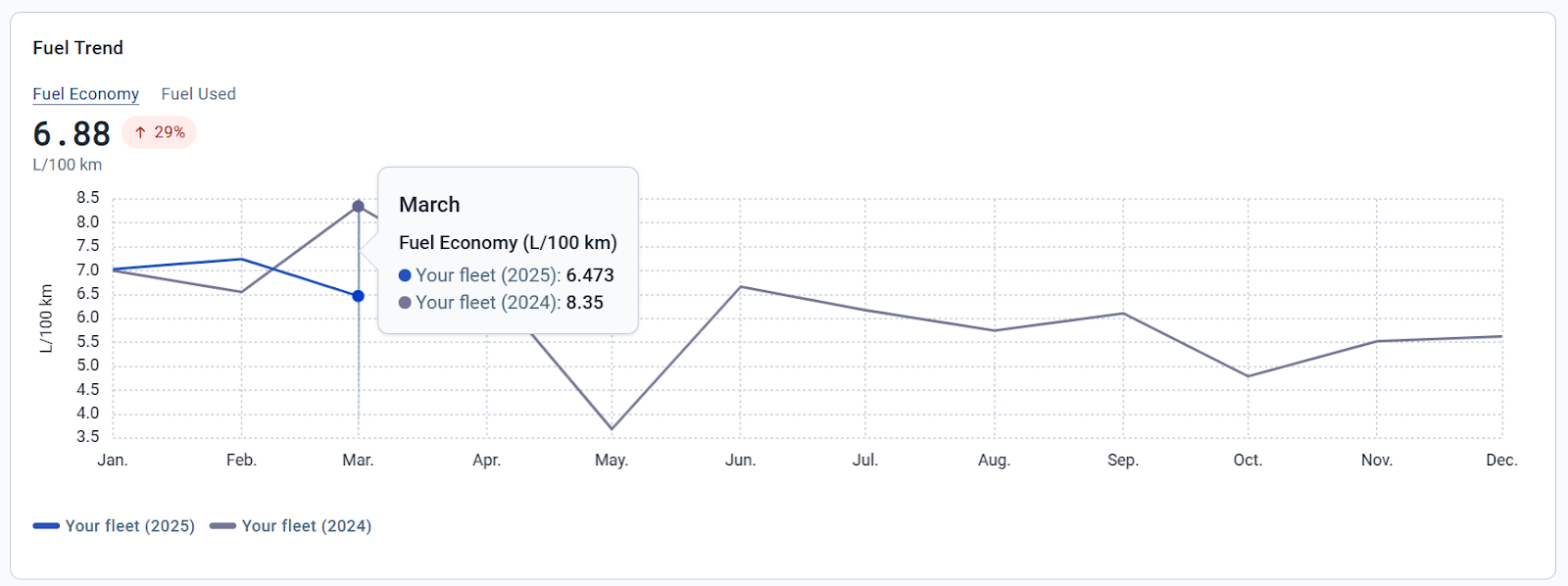
Fuel Used Tab
The Fuel Used tab shows your fleet’s total fuel consumption for the current year of the selected date range.
The total amount of fuel consumed for the selected period is displayed above the line chart, along with the percentage change in total fuel consumed compared to the previous period. Hover over the month within the line chart to view the total fuel consumed for that month.

Opportunities for reduction
See Opportunities for reduction in Fuel and Energy Economy for a detailed breakdown.
Energy Economy
The Energy Economy metric, available under the Battery Electric Vehicle powertrain, displays the average amount of energy used by your fleet per unit of distance for the selected date range. The units are dependent on your user settings under Options > Electric Energy Economy Measurement.
When this metric is selected, the trend graph displays two tabs: Energy Economy and Energy Used. The page also displays a bar chart detailing the amount and duration of your idling exceptions.

Trends
Energy Economy Tab
The Energy Economy tab shows your fleet’s average energy usage per unit of distance for the current year of the selected date range. The usage measurement is based on the units selected in user settings.
The average energy economy over the selected period is displayed above the chart, along with the percentage change in average economy compared to the previous period. Hover over the month within the line chart to view the average energy economy for that month.

Energy Used Tab
The Energy Used tab shows your fleet’s total energy used, in kilowatt hours, for the current year of the selected date range.
The total amount of energy used for the selected period is displayed above the line chart, along with the percentage change in total energy usage compared to the previous period. Hover over the month within the line chart to view the total energy used for that month.
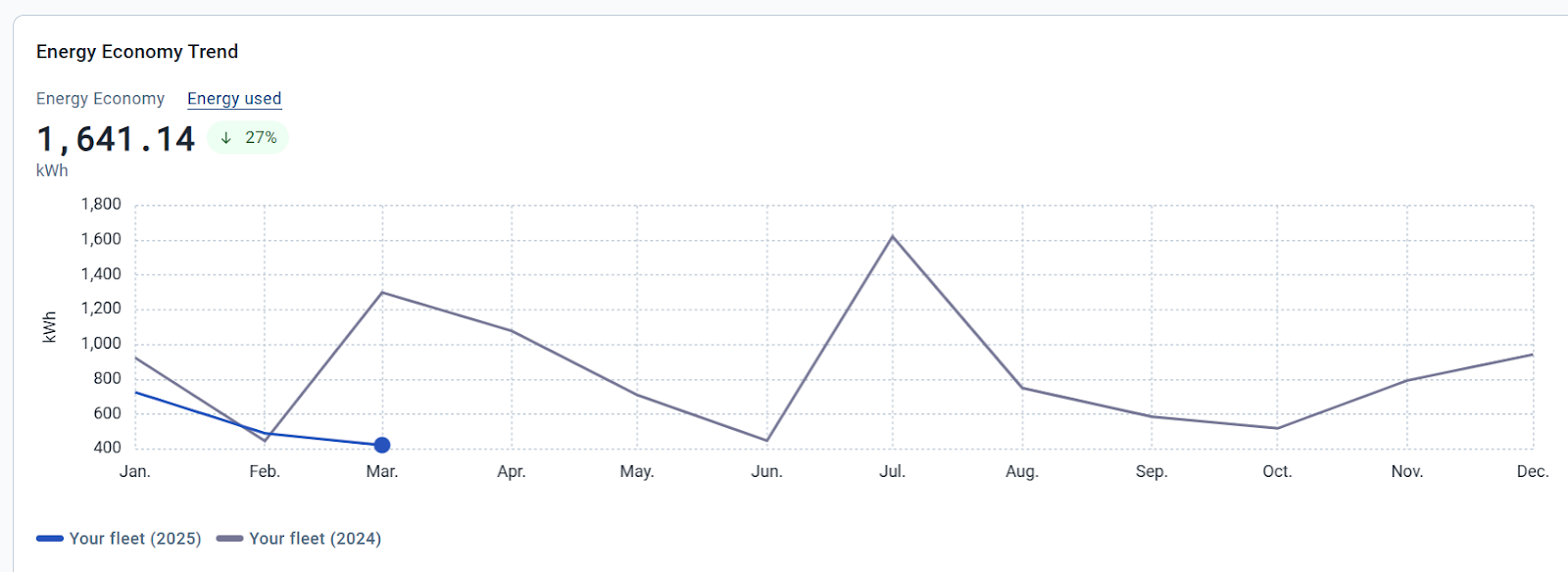
Opportunities for reduction
The Idling Exceptions bar chart is the same as the chart displayed under Emissions Intensity; however, the chart only displays exceptions related to battery electric vehicles.

Tailpipe Emissions Avoided
The Tailpipe Emissions Avoided metric, available under the All (if your fleet includes plug-in hybrid or battery electric vehicles), Battery Electric Vehicle and Plug-in Hybrid Electric Vehicle powertrains, displays the amount of CO2 emissions your fleet has avoided by using either plug-in hybrid or battery electric vehicles.
When this metric is selected, the trend graph displays one tab: Tailpipe Emissions Avoided.

Trends
Tailpipe Emissions Avoided Tab
TheTailpipe Emissions Avoided tab shows the total amount of CO2 emissions your fleet has avoided over the current year of the selected date range. These emissions are measured in metric tons of CO2.
The graph displays the total avoided emissions above the line chart, along with the percentage change in total avoided emissions compared to the previous period. Hover over the month within the line chart to view the total avoided emissions for that month.

Frequently Asked Questions (FAQs)
Why are there missing or no recommended replacements in the Transitioning to EVs section?
Only vehicles considered “light-duty” are included in the analysis for potential replacement.
Why is there an empty data message appearing for the selected groups and/or date range?
This typically occurs when the required data has not been processed and added to the MyGeotab database. Please try again with another date range.
Why is there inaccurate or missing data when a specific powertrain group is selected?
This may occur when devices are not assigned to the correct powertrain group. Only the following built-in groups are used by the Sustainability Overview when determining device powertrain type:
- Battery Electric Vehicle
- Internal Combustion Engine
- Plug-in Hybrid Electric Vehicle
Devices are assigned to different powertrain groups automatically, but it’s possible for a device to be assigned to an incorrect powertrain group or not assigned to any group.
How can I verify which vehicles are in a powertrain group?
The powertrain groups listed on the page are built-in groups that can be selected on any page using the Groups filter.
You can navigate to the Assets page, and select any of the powertrain groups within the Groups filter to view the vehicles within each group.
Why does the displayed data differ from the Fuel & EV Energy Usage page and/or report?
The Sustainability Overview uses the same underlying data, but differences may occur due to:
- Data availability timing: Data is processed differently and does not appear in the Sustainability Overview until the start of the following month.
- Archived vehicles: The Sustainability Overview includes archived vehicles by default. To match, ensure they're included in the Fuel & EV Energy Usage report.
- Trip timing logic: The Sustainability Overview uses trip start to attribute fuel data, while the report uses trip stop. This can result in slight discrepancies. Most Geotab products use trip start, and the Sustainability Overview aligns with that standard.
Can I view data for time periods that are not within the date picker options (for example, one month)?
Not at this time. The ability to choose a custom date range is under consideration for future development.
Can I export the data displayed on the page?
Not at this time. The ability to export data is under consideration for future development.
How frequently is new data populated in the Sustainability Overview?
New data in the Sustainability Overview is populated monthly. For example, data for the month of January will become available on the Overview page in early February (typically within the first few days of the month).
What is the methodology for calculating Absolute Emissions in the Sustainability Overview?
Absolute Emissions (metric tons CO2) are calculated using the following formula:
Where:
Emission Factor (gasoline) = 2.32 kg CO2/L of gasoline
Emission Factor (diesel) = 2.697 kg CO2 /L of diesel
The final value is divided by 1,000 to convert emissions from kilograms (kg) to metric tons (t).
Emission Factors are sourced from the US EPA GHG Emission Factors Hub.
What is the methodology for calculating Tailpipe Emissions Avoided from EVs in the Sustainability Overview?
We estimate tailpipe emissions avoided by battery electric vehicles (BEVs) and plug-in hybrid electric vehicles (PHEVs) by looking at how much energy they use. For every kilowatt-hour (kWh) of electricity used, we assume about 0.4 litres of fuel are saved compared to driving a similar internal combustion engine (ICE) vehicle. This efficiency factor is based on a review of several EV models and their ICE equivalents, which showed that, on average, an ICE vehicle would need about 0.4 litres of fuel to travel the same distance an EV can with 1 kWh of electricity.
Therefore, Tailpipe Emissions Avoided (metric tons CO2) are calculated using the following formula:
Where:
Efficiency Factor = 0.4 L fuel saved/kWh energy out of the battery
Emission Factor (gasoline) = 2.32 kg CO2/L of gasoline
The final value is divided by 1,000 to convert emissions from kilograms (kg) to metric tons (t).
Emission Factors are sourced from the US EPA GHG Emission Factors Hub.
Why am I seeing unusually high percentage changes (shown in the colored pills) for certain metrics?
If vehicles are being added to the fleet over time, the current period may show higher metric values (e.g., fuel use, emissions, or idling exceptions) simply because more assets are being tracked. This is common for newer fleets or those that have recently added many vehicles to MyGeotab.