Collision Detection User Guide
User Guide
0 mins to read
Descubre cómo aprovechar los datos telemáticos para detectar posibles colisiones utilizando la nueva regla Detección de colisiones en MyGeotab. La nueva función de detección de colisiones informa sobre posibles colisiones identificadas mediante datos telemáticos y permite a los gerentes de seguridad de flotas supervisar, actuar y tomar medidas para mitigar riesgos.
Introduction
The new Collision Detection feature in MyGeotab helps customers actively monitor collisions within their fleet. Powered by Geotab’s proprietary AI models, the new collision detection feature is capable of detecting both major and minor collisions.
Accessing collision detection
The new collision detection involves two rules in your Fleet Management Application:
- Major Collision Rule – Warns you about high-impact collisions with at least 2.5 g with more precision and greater reliability. Using collision algorithms trained on over a million real world driving samples, coupled with motion data from the device tracker, this rule can also provide context for collisions such as point of contact, magnitude, location, time, and more.
✱ NOTE: Customers with Telematics Device Version 8 or older and Commercial Government Customers will receive notifications within one hour of the event.
- Minor Collision Rule – Warns you about low-impact collisions or damages between 1.5 g and 2.5 g with more precision and greater reliability. Using collision algorithms trained on over a million real world driving samples, coupled with motion data from the device tracker, this rule can also provide context for collisions such as point of contact, magnitude, location, time, and more.
✱ NOTE: A Telematics Device version 9 or newer is required to use the Minor Collision rule. This rule is not currently supported for Commercial Government Customers.
✱ NOTE: The Minor Collision rule does not detect collisions on vehicles that had their ignition off at the time of the event.
Refer to the Enabling collision detection section to learn how to set them up.
How does the feature work?
The new collision detection feature consists of a combination of multiple subsystems (GO device, data platform, and MyGeotab) working in tandem to deliver accurate insights. The GO device’s accelerometer flags any event with a magnitude greater than 1.5g as a potential trigger of interest for the collision detection model. When this 1.5g threshold is exceeded, the GO device collects high resolution accelerometer data a second before and after the trigger.
The GO device’s accelerometer flags any event with a magnitude greater than 1.5g as a potential trigger of interest for the collision detection model. When this 1.5g threshold is exceeded, the GO device collects high resolution accelerometer data a second before and after the trigger.
The GO device then sends this data to the AI model on the data platform. The data is ingested by the AI model, which then runs some computation and analysis and marks certain triggers of interest as possible collisions.
These events are then sent to MyGeotab as exception events which can be accessed by the customer.
The entire process takes around 10 minutes from start to finish. Customers can also subscribe to collision notifications via email or SMS.
Enabling collision detection
- Log in to the Fleet Management Application.
- From the main menu, navigate to Groups & Rules > Rules.
- Find the Major Collision Rule and Minor Collision Rule under the Safety rules.
- Set each rule to On:


Setting notifications
You can set notifications to be sent out to specific users, such as the rule-breaker, their manager, and other relevant parties when the rules are triggered.
- From the Rules page, find the Major Collision Rule or Minor Collision Rule under the Safety rules.
- Click the pencil icon to edit a rule.
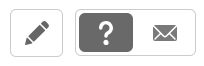
- Open the Notifications tab.

- Add exceptions rule notifications. Select the type of notification you want: Add email, Add alert, Add driver feedback, or More (to find other possibilities).

- After setting the notification, click Save.

Refer to the Product Guide for details on how to add each notification type.
Viewing collisions
You can view the events that triggered a collision rule on the Exceptions page.
- From the main menu, navigate to Groups & Rules > Exceptions.
- Adjust the filters for Date Period and Display Options.
✱ NOTE: Search for Collision in the Rules field to find and select the Major Collision and Minor Collision rules.

- Click Apply changes.
- On the Exceptions page, click an event to view the assets that have broken that exception rule. Click the arrow beside the asset’s name and then the event link to view details.

✱ NOTE: Follow the same steps to view Minor Collisions.
Verifying collisions
You can review if the events determined as collisions were accurate. This keeps your data updated, and helps us improve the collision detection feature. To verify events, do the following:
- From the Exceptions page, select a major or minor collision event.

- From the Potential Collision Detected banner, open the Verify collision dropdown.
- Choose the option that better suits the event: Yes or No, dismiss event. Click Submit.

✱ NOTE: Dismissing the exception event may impact exception reports and trips associated with it.
This process is depicted in the animation below:
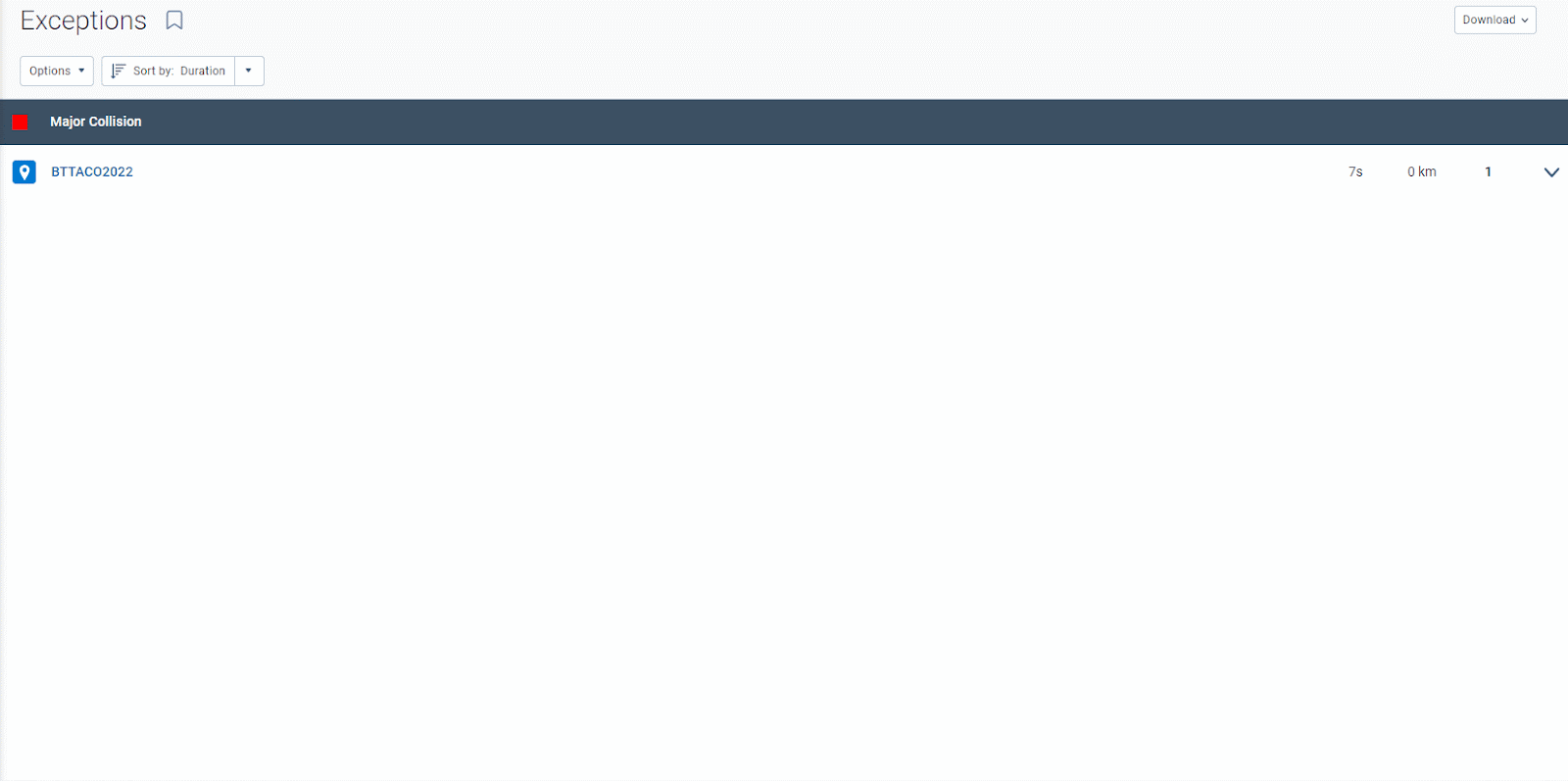
After the verification, events will be marked as Valid when you select Yes, or Dismissed, when you select No, dismiss event.
Frequently asked questions (FAQs)
What differentiates the Major and Minor collision rules from the legacy Possible Collision rule?
The new Major and Minor collision rules are powered by Geotab’s proprietary AI models, which have various filters and processing layers to eliminate false positives. Conversely, the legacy rule only monitored peak accelerometer data and triggered a collision event if the magnitude exceeded 2.5g. It didn’t have any built-in mechanisms to eliminate false positives, and could not detect minor collisions.
Are the Major and Minor collision rules supported by all devices in my fleet?
No, the new major and minor collision rules are not universally supported by all devices. GO9 family devices support both rules (GO9, GO9+, GO9 RUGGED, etc.). In addition:
- Due to hardware limitations, GO8 and older devices can only receive major collision notifications today. If you also need minor collision notifications, you must replace the older hardware with newer devices.
- OEM connections do not support either of the new collision rules. If you have OEM connections in your database, you must enable the Possible Collision (legacy) rule to receive collision notifications.
How soon do Customers get notified of a collision with the new major and minor collision rules?
For GO9 devices, customers are notified of the new major and minor collision rules within 10 minutes of the collision event. For GO8 and older devices, the major collision rule notifies customers within an hour of the event. Fleet Managers/Administrators can set up email and text alerts to receive timely notifications.
I used to receive multiple collision notifications a day for loosely installed devices. Will I continue to receive those notifications with the new rules?
The new AI model for collision detection includes a filter that attempts to identify and exclude bad devices. A device is labelled a bad device if it’s loosely or incorrectly installed. Once a device has been flagged as a bad device, the collision detection model stops processing the triggers from these devices. When the installation is corrected, our logic automatically drops it from the bad devices list.
To identify if a device has been flagged, do the following:
- Navigate to the Assets page.
- Use the search box and filter for the asset that you want to verify.
- Click the asset to go to its device page. This page shows if it has been flagged as a bad device.
Are the new Major and Minor collision rules 100% accurate?
No, the new major and minor collision rules are not 100% accurate, and they do have some margin of error. Since these are based on AI models, customer validations can play a huge role in improving its accuracy. You can validate a collision inside MyGeotab as shown below: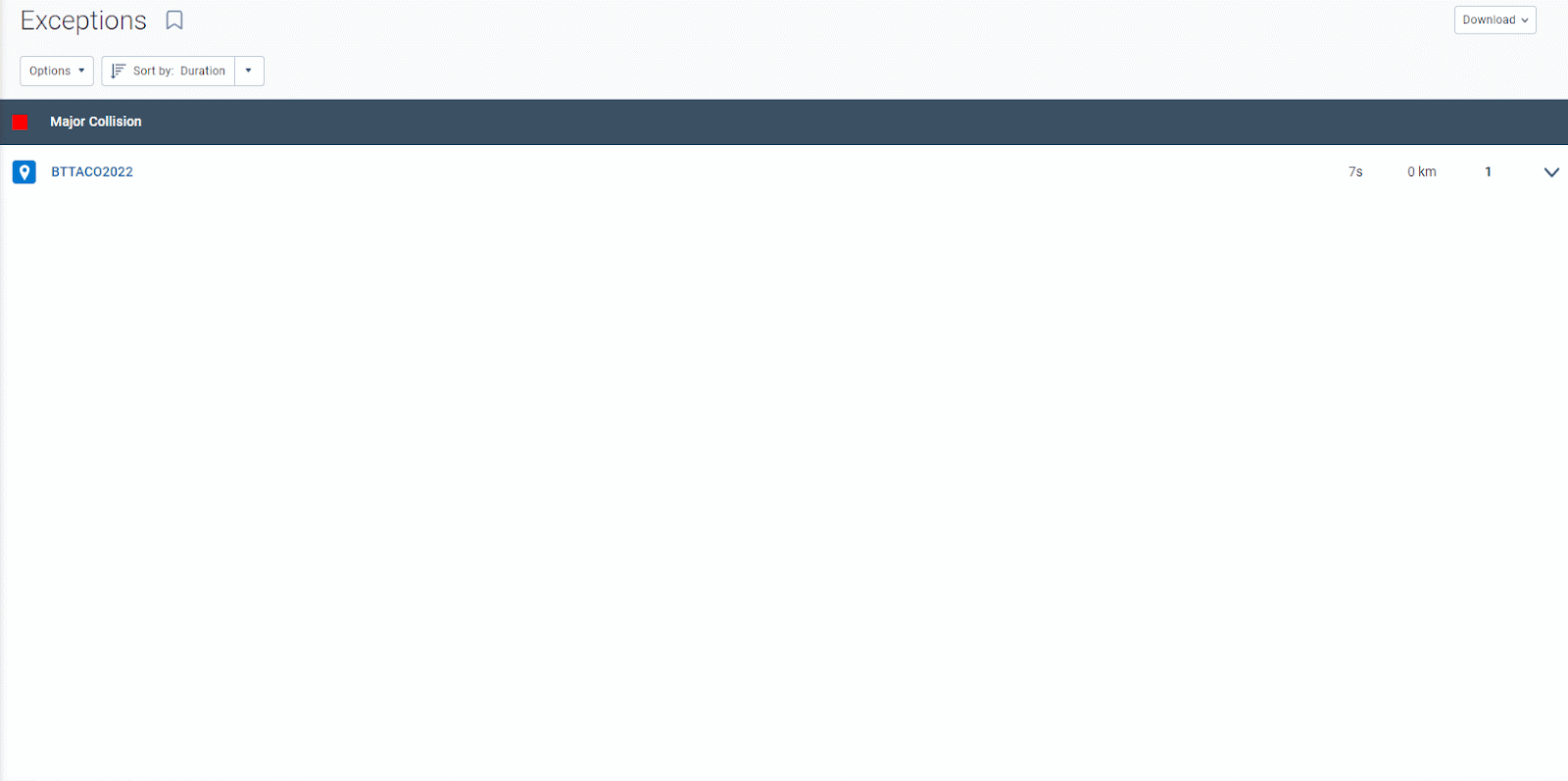
Why is validation important? How will you use it to improve the model?
Whenever you validate triggers as correct or incorrect, you help us improve our AI model. The more data that is ingested by the AI model, the more accurately it can predict collisions. Every single validation provided by the customer goes into our repository of labels, and we use these labels either for retraining or for model validation (post retraining).
The new rules work well for certain vehicle types in my fleet but provide too many incorrect notifications for the other vehicle types. Why is that the case?
This is a temporary limitation of the model. In this case, the model must have enough data for the vehicle types it is performing well for while the other vehicle types are under-represented in the dataset we used for training. You can help fix this by providing more validations for the less represented vehicle types in your fleet.
Does the existing model have any limitations?
Yes, the model currently has some known limitations:
- The model does not perform well at identifying collisions at low speeds (< 5km/h).
- The model does not accurately detect 100% of rollover events.
- The model does not detect collisions when the vehicle is parked or inactive.
All these are known limitations and we are working on addressing them.
What should I do when the Major and Minor collision rules miss actual events that happened in my fleet? Are there any troubleshooting steps that I can do?
Yes, there are troubleshooting steps that you can follow to find out why a certain event was missed by the model. Firstly, you should check if the device was marked as a bad device on the Assets page:
- Navigate to the Assets page.
- Use the search box and filter for the asset that underwent a collision.
- Click the asset to go to its device page, where it shows if the device is marked as a bad device or not.
If a device is marked as a bad device, then our collision detection models intentionally exclude those devices and will not trigger any notifications.
If the device is not marked as a bad device, then the model might have missed this event for some reason. Please create a ticket with Customer Support.
Why doesn’t the collision reconstruction work for events detected by the new Major and Minor rules? When will it be fixed?
The collision reconstruction feature requires some additional data to support the reconstruction of events detected by our new AI models. We are currently unable to do this due to some technical limitations on our side and it will be fixed soon.