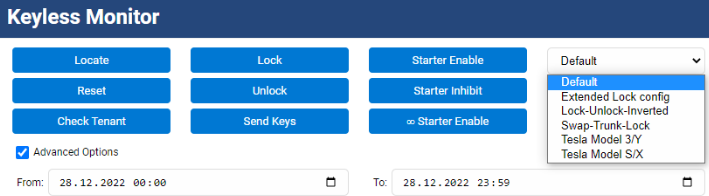Support Document
0 mins to read
Understanding Keyless Monitor
Support Document
0 mins to read
Keyless Monitor is a MyGeotab Add-In enabling Integrators, Partners, and Customers to configure, control, and monitor Geotab Keyless hardware.
User Guide
October 2023
Understanding Keyless Monitor
Keyless Monitor is a MyGeotab Add-In that enables Integrators, Partners, and Customers to configure, control, and monitor the Keyless hardware.
Keyless Monitor allows MyGeotab Administrators to send commands – such as lock and unlock – to vehicles remotely, configure Tenant access to the Keyless Service, as well as see the Keyless status data and feedback.
Installation and setup
The following table outlines the two ways to install the Keyless Monitor.
Marketplace | Install the Keyless Monitor Add-In directly from Marketplace |
Manual installation using a config file | Consult How to install/add an add-in manually into a MyGeotab database and use the following config file text: { "url": "https://app.geotab.com/addins/geotab/keyless-monitor/manifest.json" } |
Setting up the Keyless Tenant configuration
✱ NOTE: Only users with the Administrator Security clearance are permitted to access and interact with Keyless Monitor. Additionally, users with an Administrator Sub-Clearance are not permitted.
A Keyless Tenant is your database’s access to the Keyless Service. It is a setup that is made for each database, which enables the Keyless functionality.
When running the Add-In for the first time, it automatically checks if there is a Keyless Tenant configured for the database. If the Keyless Tenant is not found, you are prompted to create one.
NOTE: If your MyGeotab database is intended to connect to the Keyless Service UAT environment for pre-release testing, please follow the instructions in the Keyless UAT Environment Setup document instead.
Creating a new Keyless Tenant
1 | From MyGeotab, navigate to Administration > Users. |
2 | Create a new user with the Administrator clearance. |
3 | Start the Keyless Monitor Add-In and enter the new user credentials for the Service User Account. |
4 | If you are using NFC for vehicle access, the Enable Vehicle Access Event Notifications (Webhooks) checkbox displays. This allows you to receive notifications using webhooks when using the NFC Tap And Go (Online Access). ✱ NOTE: This functionality is currently only recommended if NFC access is being used for Keyless. If it is not, leave this unchecked. |
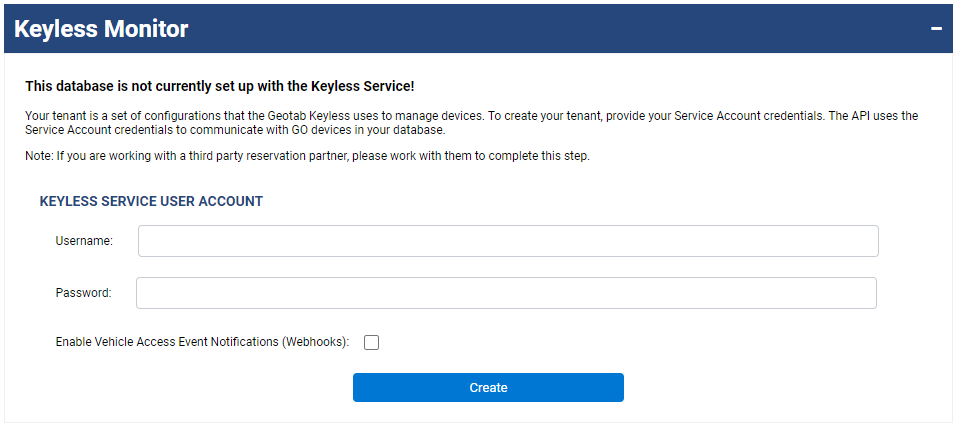
Keyless Monitor functions
Viewing a vehicle’s Keyless device status information
1 | Select a device using the dropdown menu. 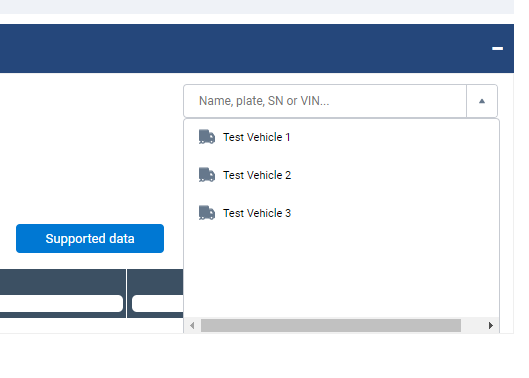 |
2 | Once selected, a Keyless device check is performed for the following points:
✱ NOTE: Public Key is mandatory for the Keyless to work. If there is a wrong Public Key on the device, it is marked red. |
Keyless readiness check: Success or fail
The following checks are made to assess that the vehicle is ready to successfully use Keyless:
- The device’s serial number and Telematics Firmware version are correct for Keyless.
- The device’s Rate Plan is correct.
- The device has at least one Public Key, which belongs to this database’s Keyless Tenant.
✱ NOTE: A GO device version 9 or newer is required.
✱ NOTE: A ProPlus+Keyless Rate Plan is required.
✱ NOTE: Public Keys are automatically synchronized to a device by Geotab’s Keyless Service. To send a key, use the Send Keys button under Advanced Options. See Send Keys for more information.
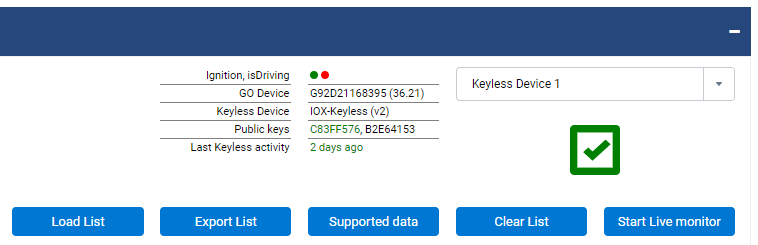
If any of the success criteria are not met, a warning message displays indicating how to resolve the issue.
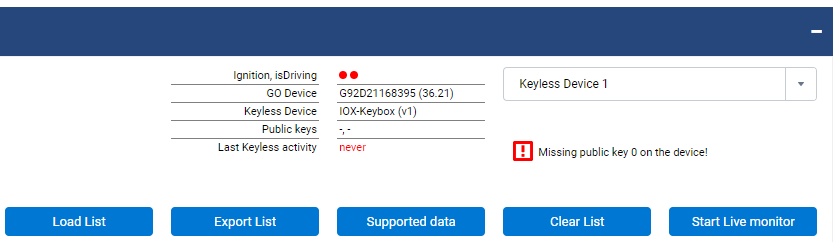
Sending remote commands (over the mobile data network)
Select a device using the dropdown menu.
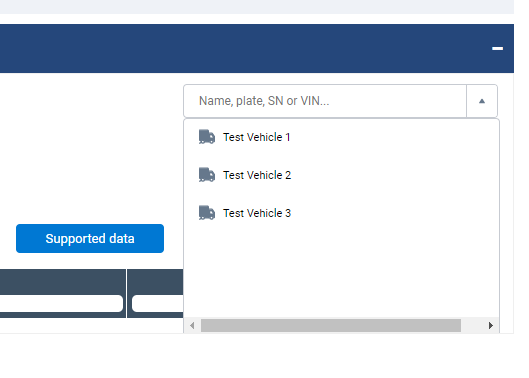
It is possible to send the following Keyless commands remotely:
- Locate – Honk the horn or flash the lights, in order to guide the Driver to the correct vehicle.
- Lock – Lock all doors.
- Unlock – Unlock all doors.
- Starter Enable – Enable push to start button capability on the vehicle, by powering the key fob. If a Starter Inhibit Relay is optionally installed, by this same command, the relay coil activates, closing the original circuit and allowing the vehicle to start.
- If the vehicle’s Ignition is On: This command will have no additional effect. The key fob is already powered for the ignition to start, and the optional Starter Inhibit relay is in a state to allow the vehicle to start.
- If the vehicle Ignition is Off:
- The GO device places the key fob power in an ON state for ten minutes, allowing time for the driver to start the vehicle within that time frame. If the Ignition becomes True within the 10 minute window, we persist the key fob power ON state during ignition ON.
- Once the vehicle Ignition is OFF (such as after the driver has used the vehicle and has turned the ignition off), the GO device keeps the key fob power in an ON state for 10 minutes, allowing the driver to restart the vehicle within that time window, when no further commands are received. If the Ignition is turned ON within the 10 minute window, we persist the key fob power ON state during ignition ON.
- The optional Starter Inhibit relay is de-activated (powered off), closing the original circuit and allowing the vehicle to start, and persists in that state until a Starter Inhibit command is received, independent of the 10 minutes as described in the above cases. ✱ NOTE: For GO device firmware versions < 38.6, the optional Starter Inhibit will re-activate (power on) after a GO device reset (typically due to a firmware update), opening the circuit, and preventing the vehicle from starting. In this rare case, the Driver, with working local vehicle access, should be advised to request an Unlock of the vehicle again for those cases when an Unlock also issues a Starter Enable, or re-request a Starter Enable from Keyless Monitor.
- If the vehicle’s Ignition is ON (vehicle is started): The Telematics device will fail this command, and return an error, as we would never disable the Ignition while it is ON for safety reasons. The key fob remains powered for continued operation of the vehicle, and the optional Starter Inhibit relay remains in the same state.
- If the vehicle Ignition is OFF (vehicle is not started):
- The GO device places the key fob power in an OFF state, preventing the vehicle from being started.
- The optional Starter Inhibit relay is re-activated (powered on), opening the original circuit and preventing the vehicle from starting.
✱ NOTE: This command is only successful if the vehicle ignition is off.
- Reset – For Keyless + Shared Mobility Integration Partner implementations (not Keyless Lite). Reset the state of the vehicle (reservation state) so it can accept new reservations.
- Locate Keybox – [Future functionality] Activates the buzzer to locate the Keybox inside the vehicle.
- Unlock Keybox – Unlock the IOX-KEYBOX drawer.
- Lock Keybox – Lock the IOX-KEYBOX drawer.
Additionally, the following IOX-KEYBOX Keyless Hardware commands are supported, visible when selecting the Advanced checkbox, typically for scenarios of use where the original vehicle key is retrieved and used throughout the driver’’s usage period:
✱ NOTES:
- Remote commands are being sent using the Geotab Keyless Service and will only be successful if the vehicle is in a location with mobile network data connectivity.
- For when reservations are being used through a Keyless and Mobility Integration Partner (not applicable to Keyless Lite Solution users), remote commands do not require a valid reservation (or virtual key) and can be always sent to the device.
Keyless command responses: See feedback
Every keyless action results in feedback, which you can see in the Keyless Monitor. Choose your desired time range and click the Load List button.
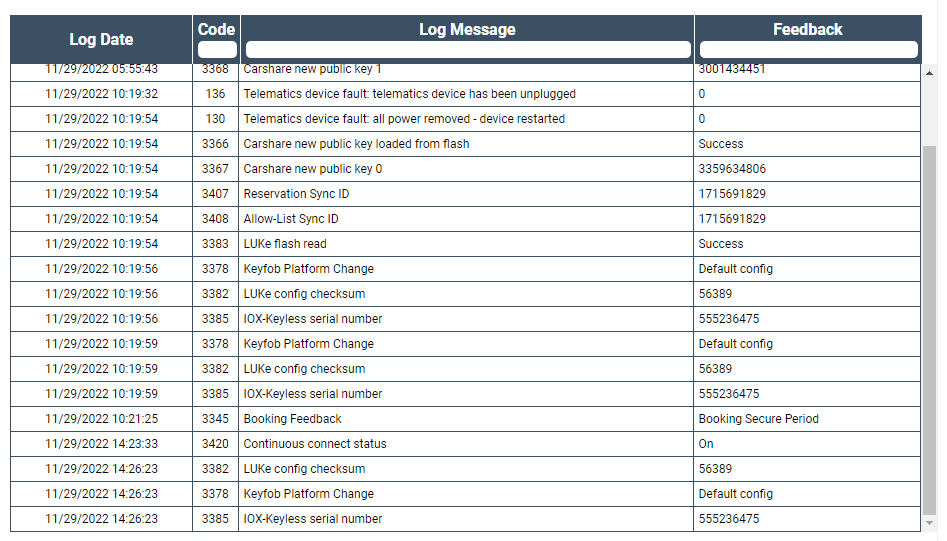
For a description of the feedback see
Keyless Live Monitor
It is possible to start the device live monitoring by clicking the Start Live Monitor button. In this case every five seconds all the Keyless data is pulled from MyGeotab and displayed on the main page.
To stop Live Monitor, click the Stop Live Monitor button.
Advanced options
There are some advanced features and options for integrators. For example, sending a special Key Fob configuration to a Tesla vehicle. Select the Advanced Options checkbox to display these options.
- Check Tenant – Allows you to check the current tenant configuration. An example configuration looks like the following:
{ { "database": "testdatabase", "server": "my.geotab.com", "serviceAccount": { "username": "test-keyless-tenant@geotab.com" }, "isNotificationEnabled": true } Tenant Keys: C83FF576, - }
The configuration is read-only and can be only modified via the Geotab Keyless Service.
- Send Keys –In order to execute Keyless commands using Bluetooth a public key is required. This is automatically sent by the Keyless Service to your device. If you need to update the public key, or if you do not want to wait until the keys are automatically synchronized, use Send Keys to send the Tenant public key to your device manually.
- ∞ (Indefinite) Starter Enable – As with Starter Enable, enable push to start button capability on the vehicle, by powering the key fob, however with no time limit. If a Starter Inhibit Relay is optionally installed, by this same command, the relay coil activates, closing the original circuit and allowing the vehicle to start. Detailed information:
- If the vehicle Ignition is ON (vehicle is started): This command will have no additional effect. The key fob is already powered for the ignition to start, and the optional Starter Inhibit relay is in a state to allow the vehicle to start.
- If the vehicle’s Ignition is OFF (vehicle is not started):
- The GO device places the key fob power in an ON state indefinitely until a Starter Inhibit command is received, enabling the vehicle to be started without imposing the 10 minute limit in Starter Enable.
- The optional Starter Inhibit relay is de-activated (powered off), closing the original circuit and allowing the vehicle to start, and persists in that state until a Starter Inhibit command is received. ✱ NOTE: For Telematics firmware versions < 38.6, the optional Starter Inhibit will re-activate (power on) after a Telematics device reset (typically due to a firmware update), opening the circuit, and preventing the vehicle from starting. In this rare case, the Driver, with working local vehicle access, should be advised to request an Unlock of the vehicle again for those cases when an Unlock also issues a Starter Enable, or re-request a Starter Enable / ∞ (Indefinite) Starter Enable from Keyless Monitor.
- Send Config – Certain vehicles require a special key fob configuration, which needs to be sent once using the Keyless Monitor. Select the Advanced Options checkbox, then select one of the following for setting configurations:
- Default configuration
- Tesla Model S/X (2015+)
- Tesla Model 3/Y (2018+)
- Extended lock configuration (the button pulse duration is extended to 5000 ms)
- Lock-Unlock-Inverted configuration (the lock and unlock commands are inverted, mostly due to wrong wiring of the IOX-KEYLESS key fob)
- Swap-Trunk-Lock configuration (the trunk and lock commands are inverted, mostly due to wrong wiring of the IOX-KEYLESS key fob)
✱ NOTE: There are additional configurations available for Geotab Support teams.