IOX-SATIRDv2
Support Document
0 mins to read
Learn more about IOX-SATIRDv2, which allows GO devices to communicate over the IRIDIUM Network if the vehicle travels outside of cellular or network connection. With the IRIDIUM Satellite Modem, users can continue to track their fleet even when cellular connectivity is lost. This solution includes an emergency button add-on, which sends an “emergency” message through the satellite network to MyGeotab when triggered.
For the most up-to-date version of this document, visit: goo.gl/MHteCI

Iridium® Satellite expansion
The IOX-SATIRDv2 is a wired expansion to the Geotab® GO™ device which communicates on the Iridium® Satellite network where cellular connectivity is not available. With the IOX-SATIRDv2, users can perform the following functionality:
- Track an asset’s GPS position
- Allow a user to send an alert message to fleet management
- Receive event notifications in case of acceleration events or asset ignition state change
! IMPORTANT: Device installation MUST take place in an area of good cellular connectivity. The Partner or Customer must power up the Geotab® GO™ device and all IOX accessories in an area of good cellular connectivity and sequence vehicle ignition to ensure the devices properly update (prior to deployment to a no/poor cellular coverage location).
Preparing for installation
! IMPORTANT: Professional installation by a Certified Geotab® Installer or equivalent is required for the safe and proper installation of this product. The Installer must have sufficient technical knowledge and expertise for the respective installation.
WARNING! Always read and follow all safety information, including Important Safety Information and Limitations of Use, before harness or IOX installation. Disconnect the GO device from the asset before installation and connect it post-installation (see goo.gl/rkLRiA). Failure to follow these instructions and warnings can result in loss of vehicle control and serious injury or asset damage.
Mandatory IOX-SATIRDv2 device management process
! IMPORTANT: Management of the IOX-SATIRDv2 connectivity is handled separately from the Geotab® GO™ device. More information on the required support inquiries to manage connectivity are outlined below.
- Mandatory Activation Process : The Iridium® Satellite Modem must be activated 24 hours prior to installation. To request activation:
- Create a Support ticket with “IOX-SATIRDv2 Activation Request” as the subject line.
- You must also include the GO device serial number and Iridium IMEI number that are physically connected together in the same asset, in the Support ticket.
- Deactivation Process:
- Create a Support ticket with “IOX-SATIRDv2 Deactivation Request” as the subject line.
- You must also include the GO device serial number and Iridium IMEI number that are physically connected together in the same asset, in the Support ticket.
! IMPORTANT: Terminating or suspending the GO device does not automatically deactivate the connected Iridium modem.
- Switching IOX-SATIRDv2 to a new GO device:
- Create a support ticket with “IOX-SATIRDv2 Pairing Change” as the subject line.
- You must also include the GO device serial number and Iridium IMEI number that are physically connected together in the same asset, in the Support ticket.
Installing the IOX-SATIRDv2
1
Unplug the Geotab GO device from the asset and remove the IOX expansion port cover on the GO device.
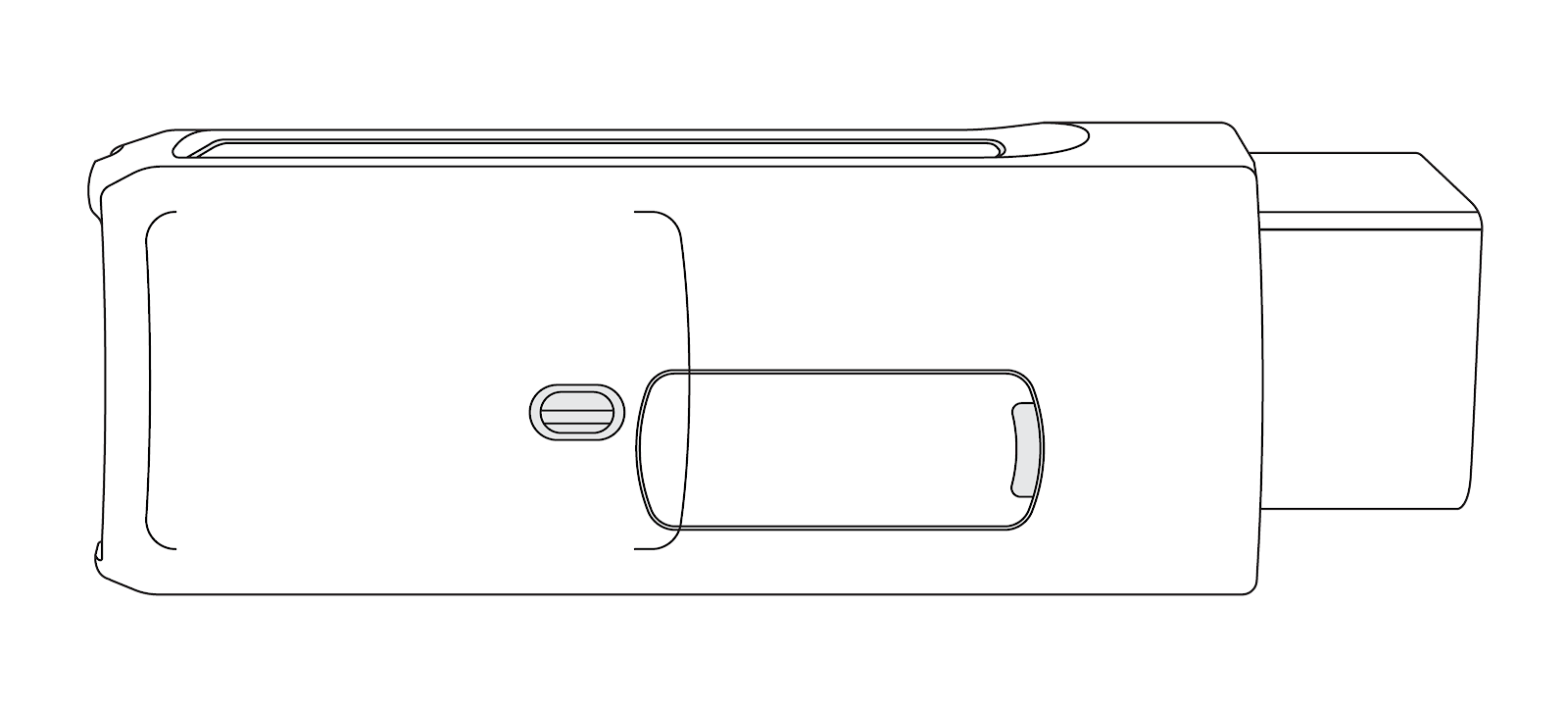
2
Plug the 90° USB connector from the IOX into the GO device. Secure the USB connector using a cable tie. Insert the USB connector in the orientation displayed in the image.
✱ NOTE: Over tightening the cable tie may damage the USB connector.

3
Choose an appropriate mounting location for the satellite modem.
✱ NOTE: The location you choose for the GO device influences the locations available to mount the Iridium Modem due to the wire length on the IOX-SATIRDv2. Ensure the installation does not interfere with safe asset operation.
4
The Iridium Satellite antenna has a magnet mount, as well as a ring of two-sided tape on the bottom of the antenna, to facilitate mounting the device on plastic. The antenna location must not interfere with the safe operation of the asset or obstruct the driver’s field of vision.

5
If you choose to mount the antenna below the dashboard, ensure there are no metallic objects or other obstructions directly above it that may interfere with satellite reception. It is highly recommended to mount the antenna out of sight and secured with at least one cable tie.

6
The antenna and IOX-SATIRDv2 cable are connected to the satellite modem at the same end as the status LEDs. The LEDs indicate Power (RED) and Connection Status (GREEN).

7
Once you connect the IOX-SATIRDv2 to the GO device, plug in the GO device and immediately start the asset. The GO device will enter debug mode.

8
IOX-SATIRDv2 has a two-wire pigtail composed of a BLUE wire and a BLACK wire, which are the external trigger wires for the Iridium Alert (Panic) feature. These wires can be connected to an Alert Button (momentary contact switch). When this feature is triggered, the device starts a beeping sequence. The beeping stops once the message is received by MyGeotab. In MyGeotab, create an Engine Rule for Alert button depressed.
9
Navigate to myinstallpub.geotab.com to verify that the device is communicating.
- In the Installer information section, enter the installer’s name and company name. Select the next section.
- In the Device serial number section, enter the 12-digit alphanumeric serial number, located on the bottom of the device, then click Validate. Select the next section.
- In the Device status section, review the status of the device. The PASS status indicates the device communicated with the network in the last 24 hours. The FAIL status indicates the device has not communicated with the network in the last 24 hours. Select the next section.
- In the Connected equipment section, verify that ‘IOX-SATIRDv2’ is included under IOX cables.
- In the Vehicle section, enter the vehicle-related information.
✱ NOTE: If the device is not communicating, ensure the device is installed correctly and try again.


Termination shunt
The IOX comes with a termination shunt installed in the expansion port. If you plan to install more than one IOX in a Daisy Chain, you must remove the shunt from each device in the Daisy Chain, except for the last IOX connected. The shunt must remain in the last IOX and secured with a cable tie.
The shunt in the last IOX device ensures the GO device detects and configures the IOX as effectively as possible.
✱ NOTE: Failing to install the shunt in the last IOX could impact IOX communication. It is recommended that you secure the shunt using a cable tie if not already done.
Testing the IOX-SATIRDv2
The Iridium connection on the IOX-SATIRDv2 can be tested by using an alert button notification. This is deployed either through the Iridium modem directly, or through a Daisy-chained IOX-AUXM. Alert events are relayed to and from the GO device to MyGeotab through the Iridium satellite connection. This allows the acknowledgement of the alert message to function as a test setup for Iridium connectivity.
Default logging features
A limited set of device data and functionality is available through the satellite connection. The following section highlights device capabilities when connected through satellite.
- Alert Button Notification: Allows the driver to send an alert or distress log to the cloud immediately. While the log is being transmitted to the Fleet Management Application, the Geotab® GO™ device will continually beep. The Geotab® GO™ device notifies the driver when the message is acknowledged by their Fleet Management Application when the beeping stops.
- Poll: Provides the option to request the current location of the device. In MyGeotab:
- On the map, select the asset you want to poll.
- Click the 3 dots on the asset card. From the dropdown menu, select Show current location.
- Out of Cellular Coverage: Logs "MODEM_OUT_OF_COVERAGE" when the device’s cellular connection is lost and the asset is On – signaling switch to satellite coverage.
- Use GPS DateTime as First DateTime After Reset: The GO device will use the GPS date time as the source of truth when a reset event occurs. If a reset event was to occur in areas outside cellular connectivity, this parameter will ensure the fastest connection to date time.
- Monitor Movement w/ IGN Off: Allows the device to send a location update if the device detects movement while the connected asset is off.
✱ NOTE: The following alerts will be sent immediately upon the events described - the device it will not wait until the next communication interval to communicate.
- Ignition: Sends a log when the asset’s ignition state changes (On or Off).
- Acceleration Level Event: Allows the device to send a GPS log with reason 'IridiumAccelEvent' when it records a change in acceleration of 2.5 g or more (indicating a possible collision).
Using IOX-AUXM for alert messaging
! IMPORTANT: In order to utilize the IOX-AUXM with the IOX-SATIRDv2 to relay alert messages, the following Custom Parameter must be applied through the Fleet Management Application to a GO device that is inside cellular coverage.
In order to add a custom parameter, follow these steps:
- Navigate to the Vehicles & Assets page and select an asset.
- On the Asset Edit page, select the Settings tab and expand the Advanced section.
- In Custom Parameters, enter the text corresponding to the parameter you are interested in from the table below.
- Click Add new parameter.
- Click Save. The change will take effect typically after the next asset ignition cycle.
✱ NOTE: The GO device must be in cellular coverage in order to receive the update.
Alert Trigger on IOX-AUXM Wire #1
<GoParameters><Parameter Description="Aux 1 trigger alert message to be sent via satellite" Bytes="01" Offset="61"/></GoParameters>Note: An IOX-AUXM must be installed and daisy-chained with the IOX-SATIRDv2 to the GO device Male Mini-USB connector.
Extended logging features
In addition to the Default logging features, extended logging features are available on an as-requested by the Partner or Customer. Create a Support ticket for more information on the following features.
- Monitor Vehicle Voltage: Allows the device to send a message when the asset’s voltage drops below a defined voltage level.
- IOX-AUXM Logging over Iridium : Allows the IOX-AUXM to send a message over Iridium that includes GPS position if one of its input wires changes state.
Technical specifications and features
The IOX-SATIRDv2 is made up of two components:
- 1) The IOX device which communicates with the Geotab® GO™ device
- 2) The Iridium® satellite modem
The specifications for both of these components are included below.
IOX device specifications
Weight
70 g
Size
Overall Length: 1810 mm
Widest Point: 31 mm W × 16 mm H
Housing
PC+ABS clamshell casing
Interfaces
CAN: 500 kbps (for Daisy-Chaining)
RS-232 serial interface
Inputs
Alert Switch Wire: Open — shorted to ground
Nominal Input Voltage
12 V / 24 V
Max Current Rating (including Iridium Satellite Modem)
900 mA
Temperature Rating
−40 ℃ to +85 ℃
Connectors
Iridium Satellite Antenna Connector: SMA male plug
Iridium Satellite Modem Connector: SMA female jack
Male Mini-USB Type-B Connector: Daisy Chain power and CAN in
Female Mini-USB Type-B Connector: Daisy Chain power and CAN out
Molex 12-pin Connector 43025-1200: Iridium modem

1: BROWN - GND
2: WHITE - DTR
4: GREEN - RX
6: RED - PWR
8: YELLOW - TX
Molex Female Terminal 43030-0001
Installation
- Male Mini-USB connector connects to GO device or another IOX.
- 12-pin plug connects to Iridium unit.
- BLUE/BLACK wires can be connected to an alert button switch.
Compatible Devices
All GO7® and newer devices and variants
GO9 can source a maximum total current to the IOX in Daisy Chain
2750 mA at 12 V/24 V
✱ NOTE: For each IOX in the Daisy Chain, add the Max Current draw, and do not exceed the Max. Total IOX Current draw.
Iridium satellite modem specifications
Weight
158 g (0.35 lbs)
Size
Overall Length: 80 mm (L)
Widest Point: 54 mm (W) × 23 mm (H)
Housing
Aluminum casing
Inputs
RS-232 Interface
Environmental Tests
Operating Temp.: −40 ℃ to +85 ℃
Iridium Satellite Modem Power Parameters
Supply Input Voltage Range
Idle Current (Peak)
Transmission Current (Peak)
Receive Current (Peak)
5.0V +/- .5V DC
156 mA
1.3 A
156 mA
Antenna
Standard with magnetic roof mount and sticky adhesive for optional dash mount.
✱ NOTE: Mounting the satellite antenna under the dash panel is not recommended.
Advanced: Custom parameter definition
The Base Logging Features parameter enables the following insights to be delivered to MyGeotab through the Iridium satellite connection:
- Out of Cellular Coverage: Logs "MODEM_OUT_OF_COVERAGE" when the device’s cellular connection is lost and the asset is On – signalling switch to satellite coverage.
- Monitor Movement w/ IGN Off: Allows the device to send a location update if the device detects movement while the connected asset is off.
✱ NOTE: The following alerts will be sent immediately upon the events described - the device it will not wait until the next communication interval to communicate.
- Ignition: Sends a log when the asset’s ignition state changes (On or Off).
- Acceleration Level Event: Allows the device to send a GPS log with reason 'IridiumAccelEvent' when it records a change in acceleration of 2.5 g or more (indicating a possible collision).
Base Logging Features |
|
Location Update Frequency: This parameter modifies the frequency of update for the IOX-SATIRDv2 to the Fleet Management Application.
Location Update Frequency |
|
Use GPS DateTime as First DateTime After Reset: This parameter manipulates GO device logic to use GPS date time as the source of truth when a reset event occurs. If a reset event was to occur in areas outside cellular connectivity, this parameter will ensure the fastest connection to date time.
GPS Date Time |
|
Important safety information and limitations of Use
For the latest version of the Limitations of Use, please visit: goo.gl/k6Fp0w.
WARNING! Do not attempt to install, configure or remove any product from any vehicle while the vehicle is in motion or otherwise in operation. All installation, configuration or removal must be done only in stationary vehicles which are securely parked. Attempting to service units while being operated could result in malfunctions or accidents, leading to death or serious personal injury.
WARNING! All in-vehicle devices and related cabling must be securely fastened and kept clear of all vehicle controls, including gas, brake, and clutch pedals. You must inspect devices and cabling on a regular basis to ensure all devices and cabling continue to be securely attached. Loose cabling or devices may impede the use of vehicle controls, resulting in unanticipated acceleration, braking or other loss of vehicle control, which could lead to death or serious personal injury. Improperly fastened in-vehicle devices may detach and impact operators upon sudden acceleration or deceleration, which may cause injury.
WARNING! If at any point after an in-vehicle device is installed a warning light illuminates on the vehicle dash or the vehicle stalls or has a marked drop in performance, shut off the engine, remove the device, and contact your Reseller. Continuing to operate a vehicle with these symptoms can cause loss of vehicle control, and serious injury.
WARNING! Your in-vehicle devices must be kept clear of debris, water and other environmental contaminants. Failure to do so may result in units malfunctioning or short-circuiting that can lead to a fire hazard or vehicle damage or serious injury.
WARNING! Do not attempt to remove the devices from the vehicle in which they are originally installed for installation in another vehicle. Not all vehicles share compatibility, and doing so may result in unexpected interactions with your vehicle, including sudden loss of power or shutdown of the vehicle’s engine while in operation or cause your vehicle to operate poorly or erratically and cause death or serious injury and/or vehicle damage.
NOTICE: This product does not contain any user-serviceable parts. Configuration, servicing, and repairs must only be made by an authorized reseller or installer. Unauthorized servicing of these products will void your product warranty.

Regulatory Statements
Warning: RF Exposure Compliance
The antenna(s) used for this transmitter must be installed to provide a separation distance of at least 20 cm from all persons and must not be co-located or operating in conjunction with any other antenna or transmitter. Users and installers must be provided with antenna installation instruction and transmitter operating conditions for satisfying RF exposure compliance.
L'antenne ou les antennes utilisées pour cet émetteur doivent être installées pour fournir une distance de séparation d'au moins 20 cm de toutes les personnes et ne doivent pas être co-localisées ou fonctionner en conjonction avec une autre antenne ou émetteur. Les utilisateurs et les installateurs doivent recevoir des instructions d'installation de l'antenne et les conditions de fonctionnement de l'émetteur pour satisfaire la conformité à l'exposition aux RF.
CANADA
CAN ICES-003 (B) / NMB-003 (B)
This device contains licence-exempt transmitter(s)/receiver(s) that comply with Innovation, Science and Economic Development Canada’s licence-exempt RSS(s). Operation is subject to the following two conditions:
- This device may not cause interference.
- This device must accept any interference, including interference that may cause undesired operation of the device.
L’émetteur/récepteur exempt de licence contenu dans le présent appareil est conforme aux CNR d’Innovation, Sciences et Développement économique Canada applicables aux appareils radio exempts de licence. L’exploitation est autorisée aux deux conditions suivantes :
- L’appareil ne doit pas produire de brouillage;
- L’appareil doit accepter tout brouillage radioélectrique subi, même si le brouillage est susceptible d’en compromettre le fonctionnement.
USA
This device complies with part 15 of the FCC Rules. Operation is subject to the following two conditions: (1) This device may not cause harmful interference, and (2) this device must accept any interference received, including interference that may cause undesired operation.
✱ NOTE: This equipment has been tested and found to comply with the limits for a Class B digital device, pursuant to part 15 of the FCC Rules. These limits are designed to provide reasonable protection against harmful interference in a residential installation. This equipment generates, uses and can radiate radio frequency energy and, if not installed and used in accordance with the instructions, may cause harmful interference to radio communications. However, there is no guarantee that interference will not occur in a particular installation. If this equipment does cause harmful interference to radio or television reception, which can be determined by turning the equipment off and on, the user is encouraged to try to correct the interference by one or more of the following measures:
- Reorient or relocate the receiving antenna.
- Increase the separation between the equipment and receiver.
- Connect the equipment into an outlet on a circuit different from that to which the receiver is connected.
- Consult the dealer or an experienced radio/TV technician for help.
Changes or modifications not expressly approved by Geotab could void the user’s authority to operate the equipment.
Mexico
La operación de este equipo está sujeta a las siguientes dos condiciones: (1) es posible que este equipo o dispositivo no cause interferencia perjudicial y (2) este equipo o dispositivo debe aceptar cualquier interferencia, incluyendo la que pueda causar su operación no deseada.
EU
Product Wireless Information1616-1626.5 MHz: Max 34.7 dBm EIRP
SCIP Number(s) 1e013d14-26a0-4ce8-a05b-2f739ae20563 83c8deb7-d6a2-481a-b632-4ab40922fbfa
Germany
Wir besitzen keine Versand- und Lagerfläche in Deutschland und sind nicht von der Rücknahmepflicht nach § 17 ElektroG betroffen.