User Guide
0 mins to read
Add-In de custo de carregamento de EV
User Guide
0 mins to read
Saiba como usar o EV Charging Cost Add-in para informar o custo da energia elétrica para sua frota. O Add-in considera taxas geográficas e de tempo de uso variáveis para fornecer um detalhamento da energia e do custo de carregamento para todos os carregamentos feitos por veículos selecionados.
User Guide
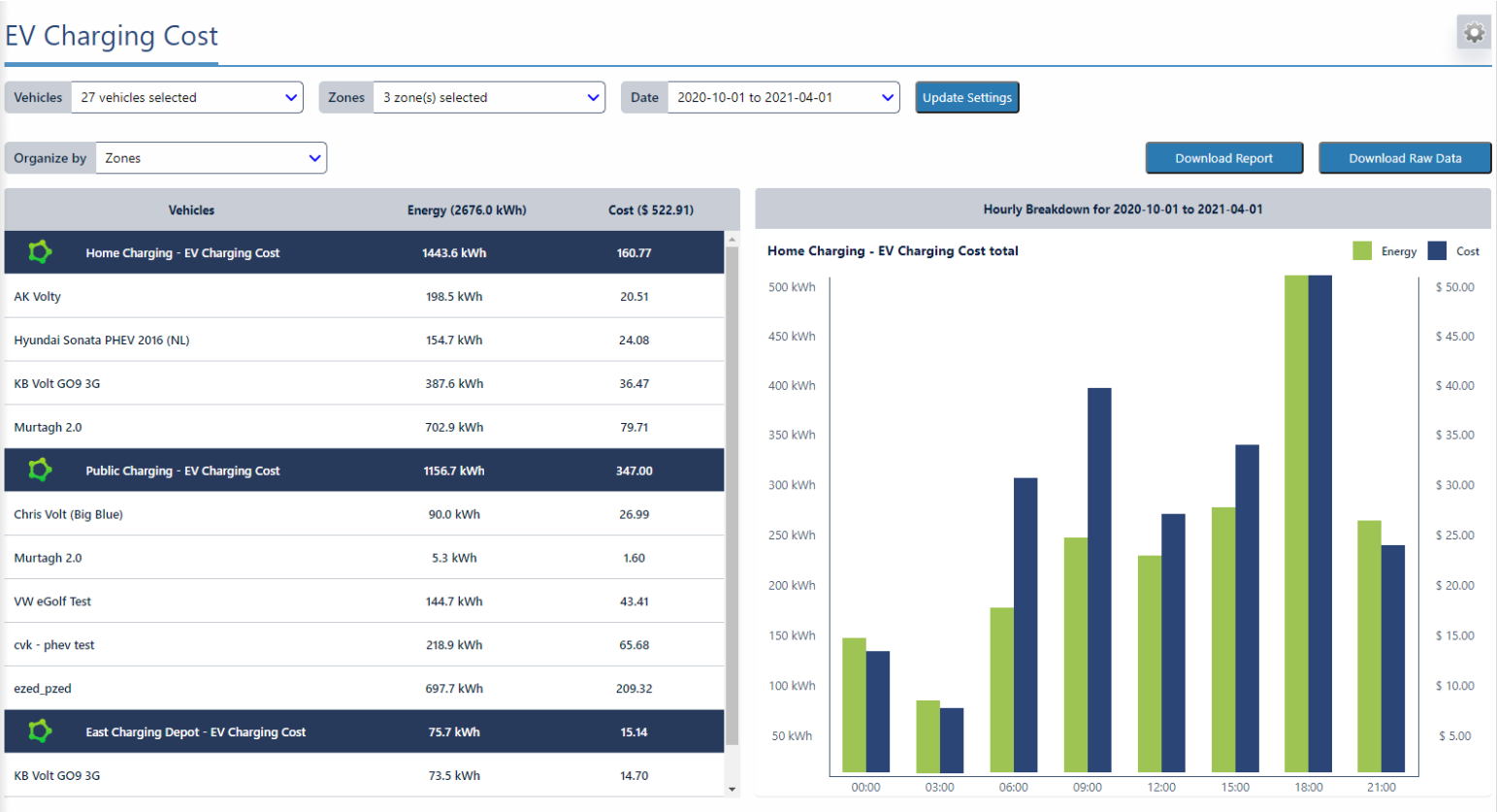
Overview/Purpose
The EV Charging Cost add-in allows fleets to report on cost of electric energy considering variable geographic and Time-of-Use (TOU) rates. The add-in breaks down charging by vehicle, by zone, and by hour, to properly support variability in fleet charging. The feature, built on telematics vehicle data, is intended to give an overall breakdown of charging energy (kWh) and cost for all charging done by the selected vehicles.
Applications
- Holistic view of the total fleet charging energy cost
- Driver charging reimbursement / at home charging reimbursement
- Provides insight so that a fleet can adjust charging behavior to save money
Report Inputs

To populate the report, you must provide vehicles, zones, and a date range.
Vehicles
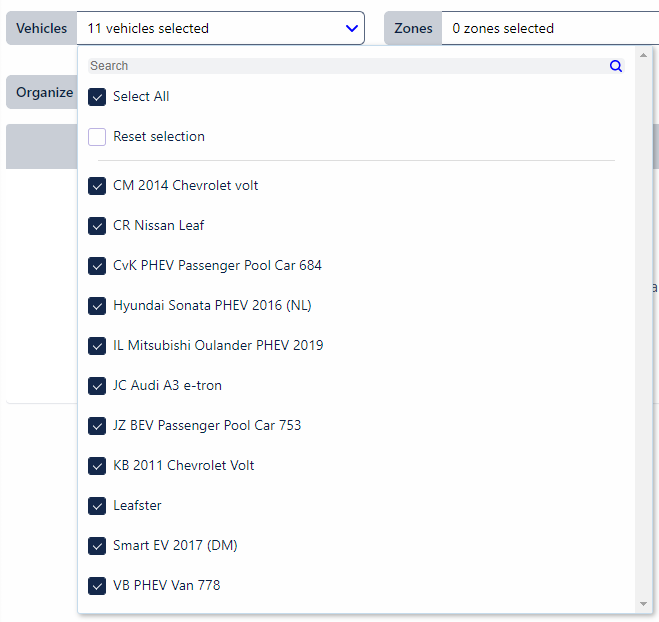
The vehicle dropdown will populate up to 1000 vehicles in your current user group access. You can use the Search input to filter the list. Hitting Select All will select all the vehicles currently populated in the list. Selecting Reset selection will deselect all vehicles.
Zones
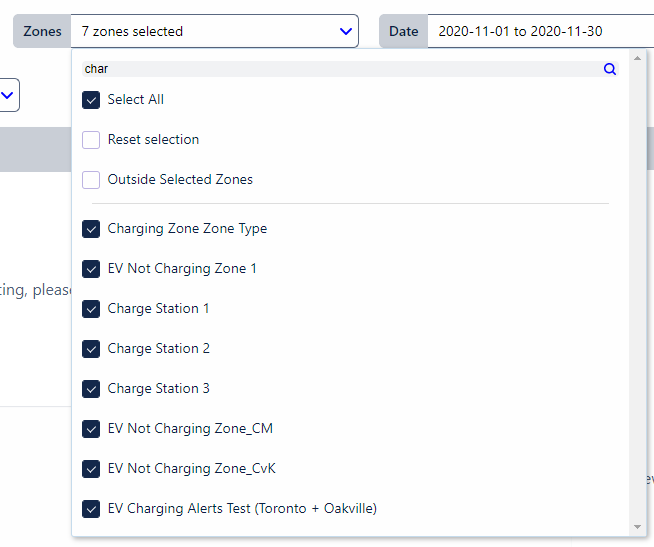
The zone dropdown will populate up to 1000 zone types, followed by up to 1000 zones, in your current user group access. Selecting a zone type is equivalent to selecting all the zones in that zone type in the dropdown list. The # zones selected counter will keep track of the amount of zones selected. You can use the Search input to filter the list. Hitting Select All will select all the zones and zone types currently populated in the list. Selecting Reset selection will deselect all zones and zone types.
If the Outside Selected Zones option is selected, the energy and cost outputs table will include the data for charge events that occurred outside of the selected zones.
✱ NOTE: You can filter down to specific vehicles and zones in their respective lists using the MyGeotab Groups filter:

Date Range
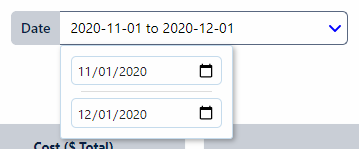
The report will only pull and populate charging energy provided within the selected date range. The top date input is the start date, the bottom is the end date. For each date, the time associated is hour 0 minute 0. The screenshot above shows the inputs required to pull all the charging for the month of November.
Update Settings Button
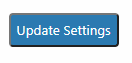
Selecting the update Settings button will pull and populate the energy and cost outputs table based on the vehicles, zones, and date range selected.
Energy and Cost Output Table
The energy and cost outputs table summarizes the charging energy and cost per vehicle and per zone.
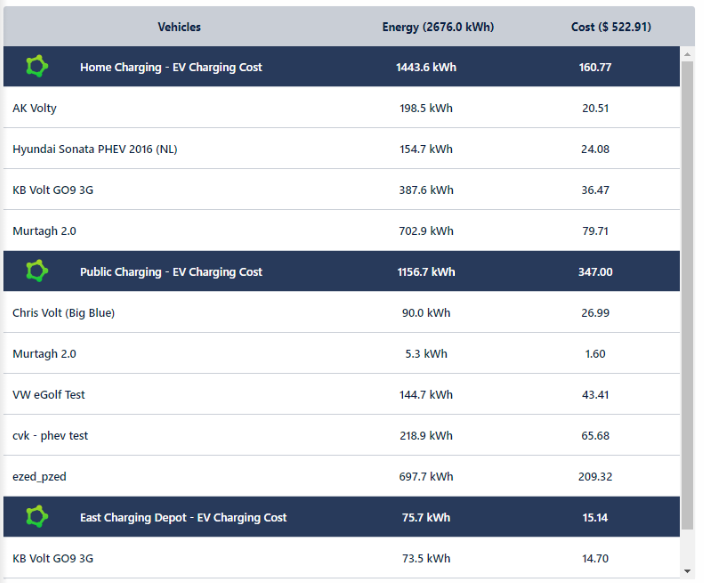
In the view above, the values are organized and summed by zone. Alternatively, you can view this table organized and summed by vehicle by editing the Organize by dropdown:
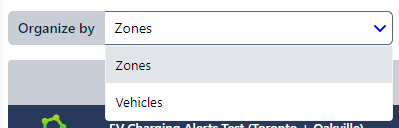
✱ NOTE: The charging zones is split up into any number of unique zones. Overlapping of zones is permitted.
Cost will display a “-” and is not calculated if the zone does not have costing rules, or if the charging occurred within multiple overlapping zones and at least two of them have costing rules.
You can populate the Hourly Breakdown graph by selecting any of the rows in the energy and cost outputs table, including the grey top header.
Hourly Breakdown Graph
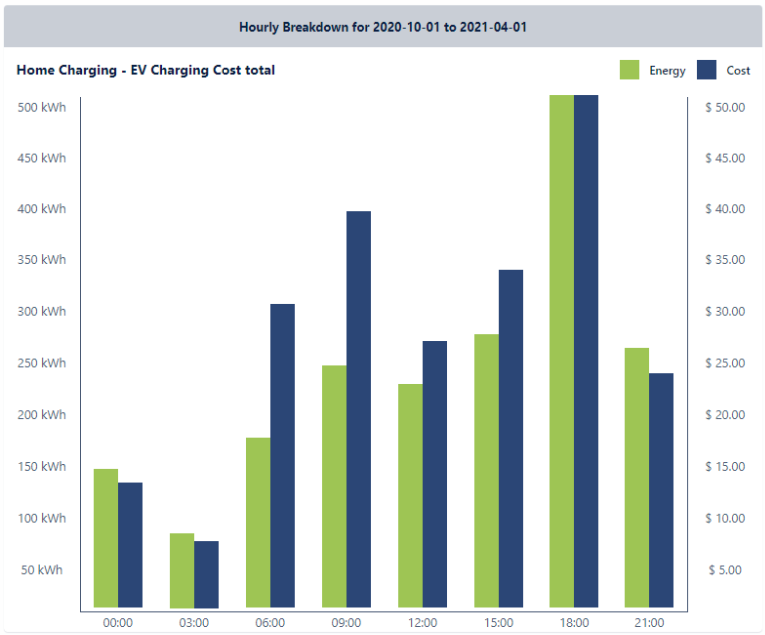
The standard graph view breaks down charging energy and cost into 3 hour buckets. Selecting the arrow pull-across will populate the hourly charging energy and cost breakdown:
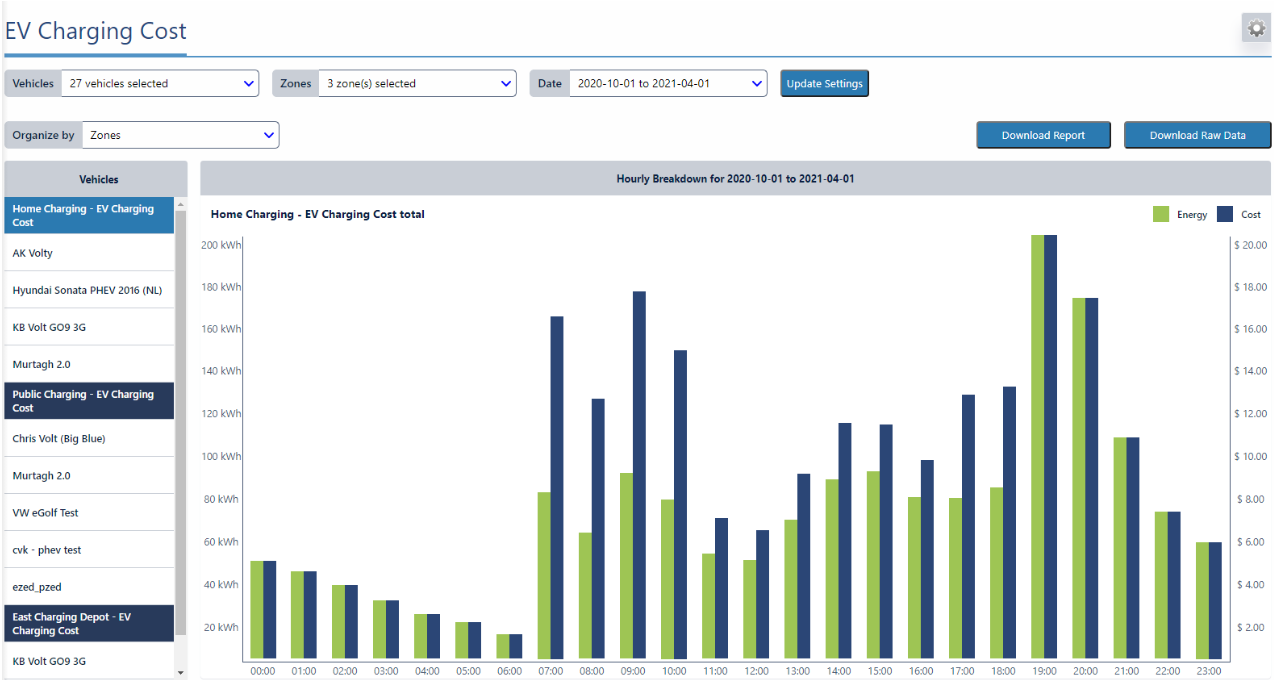
You can switch between what is populated on the graph by selecting different rows in the energy and cost outputs table.
Electricity Pricing Rules Input
To access the electricity pricing rules view by selecting the gear icon in the top right corner:

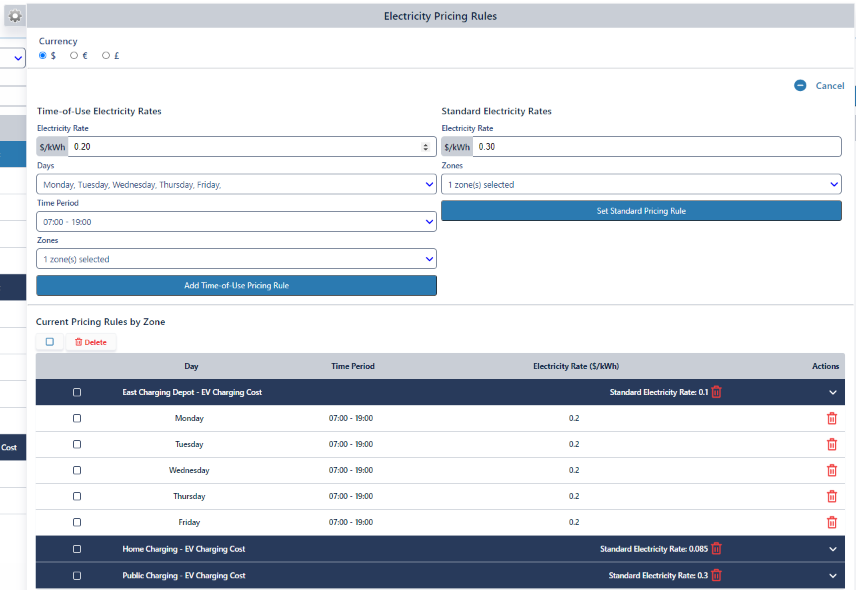
Currency Units
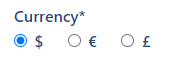
You can change the output currency units here. The currency units are exclusively visual, no conversions are applied.
✱ NOTE: The currency units are stored at a database level. If any user changes the currency units, this will set the currency units for the entire database.
Adding Time-of-Use Pricing Rules
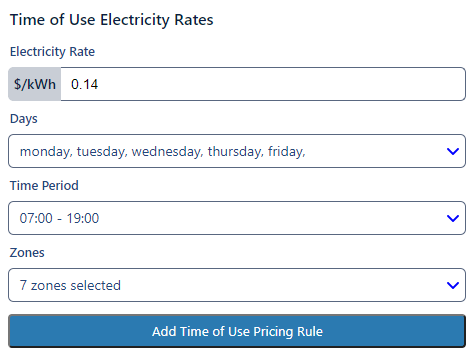
To add Time-of-Use electricity rates, you must enter the following parameters:
- Electricity rate: cost of electric energy per kWh
- Days of week
- Hours of day
- Zones
- Electricity rate: cost of electric energy per kWh
- Zones
Then select Add Time-of-Use Pricing Rule.
Set Standard Pricing Rule
Standard electricity rates are applied on energy provided for all hours not defined by Time-of-Use rules.
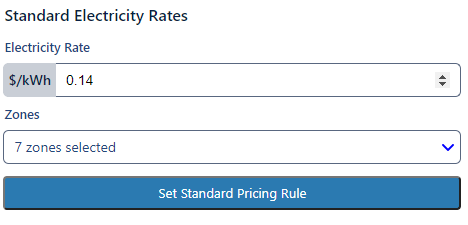
To add standard electricity rates, you must enterthe following parameters:
Then select Set Standard Pricing Rule.
✱ NOTE: When adding pricing rules, the Current Pricing Rules by Zone view below will update instantly with the changes. You can use this to ensure all rules were entered correctly.
Current Pricing Rules by Zone
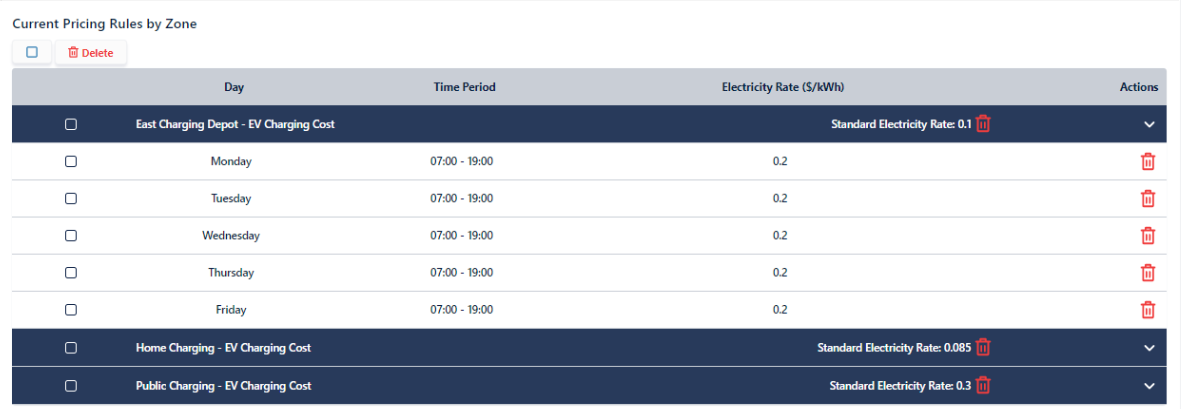
The Time-of-Use and standard costing rules are stored on a zone by zone basis. Selecting any of the zone rows (blue) will display or hide the Time-of-Use rules associated with the respective zone. The standard electricity rate is presented in the zone row (blue).
You can delete zone standard electricity rate rules by selecting the

You can delete individual zone Time-of-Use rates by selecting the

You can bulk delete rules by selecting multiple zone rules using



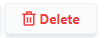
Download Report
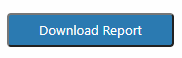
You can pull the report data into CSV by selecting the Download Report button.
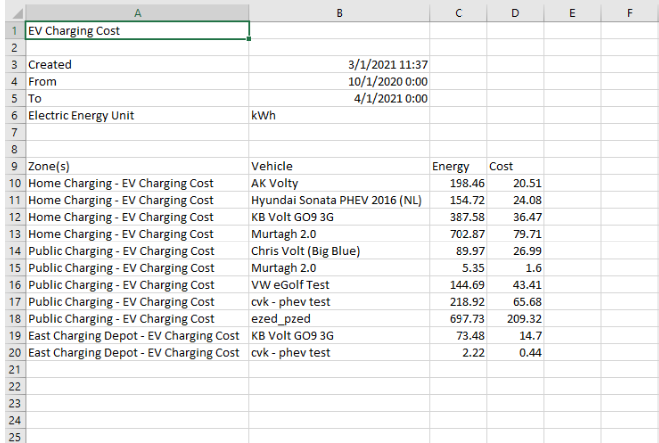
The report data presents the data provided in the Energy and Cost Output Table.
Download Raw Data

You can pull the raw data into CSV by selecting the Download Raw Data button.
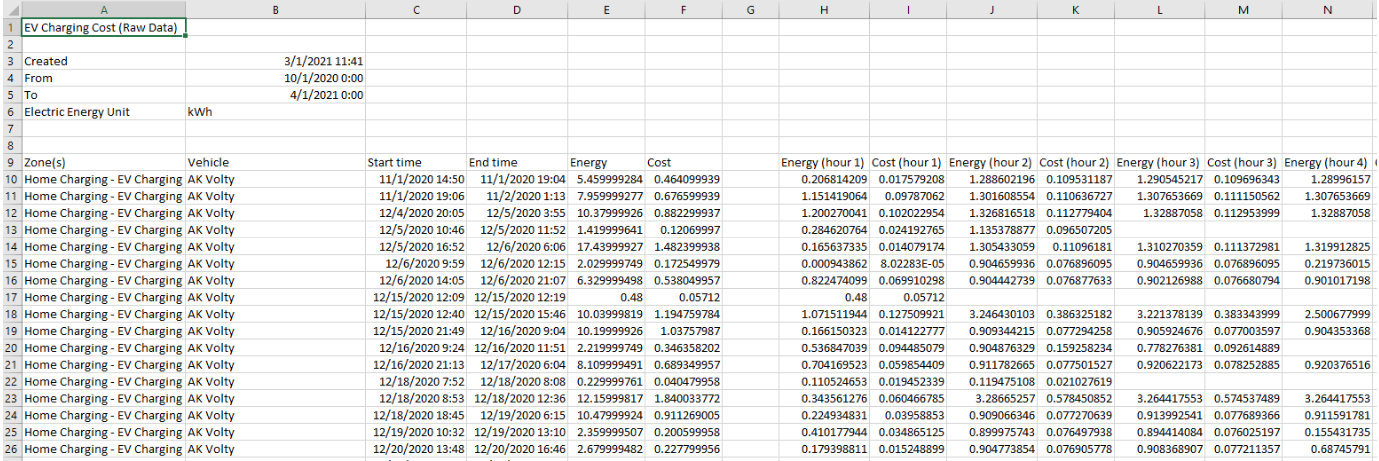
The raw data breaks down charging energy and cost by charging event, and by hour.
