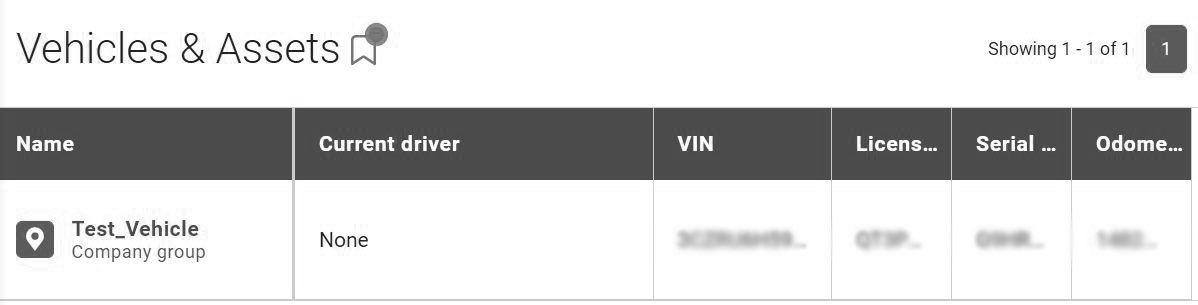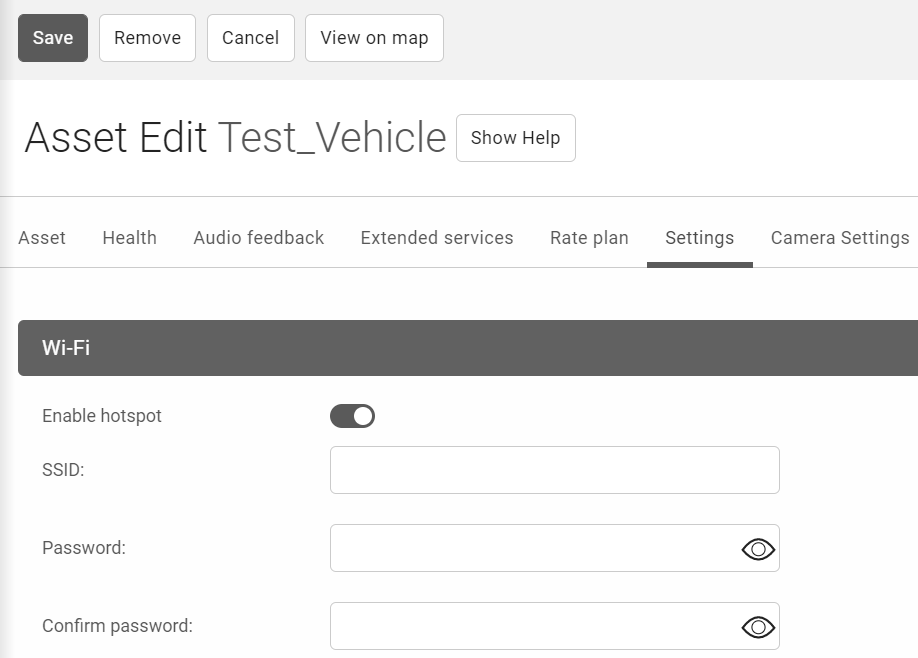Install Insert
0 mins to read
GO9+ Device Installation and Warnings
Install Insert
0 mins to read
Follow this installation guide to install and verify a GO9+ device in your vehicle. For use when a professional installation by an Authorized installer is not required.
Expandable Telematics and Wi-Fi Device
For the most up-to-date version of this document, please visit: gtb.page.link/yXpm.
The Telematics and Wi-Fi device version 9+ is a small form-factor device. Device installation is often straightforward and can be completed successfully by following these instructions. Harnesses are available for specialty installations or to keep the diagnostic port exposed if desired (professional installation required).
Read important related safety information and limitations of use following these installation instructions. Read and follow all instructions and warnings to prevent serious injury and/or vehicle damage.
Before Installation, add the device to your online Fleet Management Application using the device serial number. This will ensure all data logged from point of install onward is sent to your online application.
Preparing For Installation
Before installing your device, complete the following:
- Document your device serial number. You will need this information at a later time to verify your installation.
- Verify that we support your vehicle by carefully reading the device release notes at goo.gl/fZURff or from the vehicle specific installation notes at goo.gl/MCIXt0. If you have any questions or concerns please consult your Authorized Partner.
- Ensure no dash warning lights are on in the vehicle while it is running, and all other functions such as headlamps and flashers are working prior to installing the device.
WARNING! Some installations are not straightforward and must be completed by an Authorized Installer to ensure a secure installation. An unsecure device installation can cause poor electric and/or data connection that can lead to short circuits and fires or cause malfunctions of vehicle controls that can result in serious personal injury or significant damage to your vehicle. Some examples requiring professional installation from an Authorized Installer are:
- The OBD port location is such that the device could protrude or interfere when entering or exiting the vehicle, or located so it could be inadvertently kicked or bumped during vehicle operation.
- The device is not fully secured and may be able to vibrate loose, get kicked, or knocked.
- An electrical harness or additional wiring is required.
- Vehicle mounting modifications are required to secure the device. That is, removing panels, the OBD connector has been deformed/damaged, or there is physical damage visible to the electrical wiring.
- The device does not beep six times and power on when first installed.
- The Installer questions their ability to complete a secure installation according to these instructions.
WARNING! Do not attempt to install, reconfigure, or remove any product from a vehicle while the vehicle is in motion or otherwise in operation. All installation, configuration, or removal must be done only in stationary vehicles which are securely parked. Attempting to service devices while the vehicle is in motion could result in malfunctions or accidents, leading to death or serious personal injury.
Installation in Four Steps
For the instructions included with the device, please visit: goo.gl/QnadCU.
Based on the warnings mentioned, if you determine that a professional installation by an Authorized Installer is not required, the following basic installation steps can be followed.

Locate the vehicle’s engine diagnostic port typically found in the driver’s area at or below knee level. ✱ NOTE: Heavy-Duty trucks often use a different Diagnostic Link Connector (DLC). Contact your Authorized Partner to learn about DLC applications for Heavy-Duty trucks, or how to use a vehicle-specific harness if available. | Align the receiver end of the device with the engine diagnostic port and push in place. Ensure the device is well connected to the diagnostic port. Once connected, the device emits six quick beeps. Ensure there is always a 20 cm separation between the driver and the device. | Once the device is connected and receives power, the LEDs on the front of the device start blinking then turn solid once completing the actions below. Red LED — Device configuration Green LED — Cellular network connectivity Blue LED — GPS network connectivity ✱ NOTE:The device should be in good cellular coverage during installation process. | The device emits two quick beeps every 60 seconds during set-up. Initial startup may take several minutes to complete. Once all three LEDs turn solid, and you hear 10 quick beeps, secure the device using the provided cable tie. ✱ NOTE: The device starts updating when the green and blue LEDs turn solid. |
WARNING! All in-vehicle devices and related cabling must be securely fastened and kept clear of all vehicle controls, including gas, brake, and clutch pedals. This requires the use of a cable tie when securing the device or any extension harness to the OBD connector, securing both sides of the harness. If you do not use a cable tie, vibration in the vehicle can lead to a loose connection, which could indirectly cause the vehicle’s engine computer to fail, loss of vehicle control, and cause serious injury. Inspect devices and cabling regularly to ensure all devices and cabling continue to be securely attached.
WARNING! If at any point after an in-vehicle device is installed a warning light illuminates on the vehicle dash, the vehicle stalls, or the vehicle has a marked drop in performance, shut off the engine, remove the device, and contact your Partner. Continuing to operate a vehicle with these symptoms can cause loss of vehicle control, and serious injury.
Installation in Four Steps
- Navigate to installmygps.com and open MyInstall (public).
- Enter your Name and Company Name. Then click Next.
- Enter the Device Serial Number. Click Validate.
- Ensure you receive PASS for device status. If you receive FAIL, you must check the installation. Then click Next.
- Enter Vehicle Name, License Plate, VIN, Make, Model, Year, Odometer, Engine Hours, Work Order Reference, and Installation Comments as needed.
- Click Finish Installation.
Setting up the Telematics and Wi-Fi device hotspot
Ensure your device is connected and communicating, then follow the steps below to enable and connect to the Wi-Fi hotspot:
1 | In the Fleet Management Application, navigate to Vehicles & Assets in the main menu. |
2 | On the Vehicles & Assets page, select the desired vehicle from the table.
|
3 | On the Asset Edit page, select the Settings tab. ✱ NOTE: The Wi-Fi tab is only visible after the Telematics and Wi-Fi device has completed the initial provisioning and has reported data to the Fleet Management Application database. |
4 | Under the Wi-Fi dropdown menu, enable the Enable hotspot toggle.
|
5 | In the SSID field, enter a unique SSID. This field indicates the Wi-Fi network name. |
6 | In the Password field, enter a unique password for the Wi-Fi network. |
7 | Click Save. |
8 | On the desired device, navigate to device settings, select the desired Wi-Fi network, and then enter the password. ✱ NOTES:
|

For more details on compliance information and applicable products, please contact your Authorized Reseller.
Important safety information and limitations of use
For the latest version of the Limitations of Use, please visit: goo.gl/k6Fp0w.
For Conformité Européenne (CE) compliance information, please visit: https://gtb.page.link/rEs5.
WARNING! Your in-vehicle devices must be kept clear of debris, water, and other environmental contaminants. Failure to do so may result in units malfunctioning or short-circuiting, which can lead to a fire hazard and cause loss or serious injury.
WARNING! Do not attempt to remove the devices from the vehicle in which they are originally installed for installation in another vehicle. Not all vehicles share compatibility, and doing so may result in unexpected interactions with your vehicle, including sudden loss of power or shutdown of the vehicle’s engine while in operation, cause your vehicle to operate poorly or erratically, and cause serious injury and/or vehicle damage.
NOTICE: This product does not contain any user-serviceable parts. Configuration, servicing, and repairs must only be made by an Authorized Partner or Installer. Unauthorized servicing of these products will void your product warranty.
NOTICE: The radio equipment type ‘telematics device’ is in compliance with Directive 2014/53/EU. The full text of the EU declaration of conformity is available at this here.